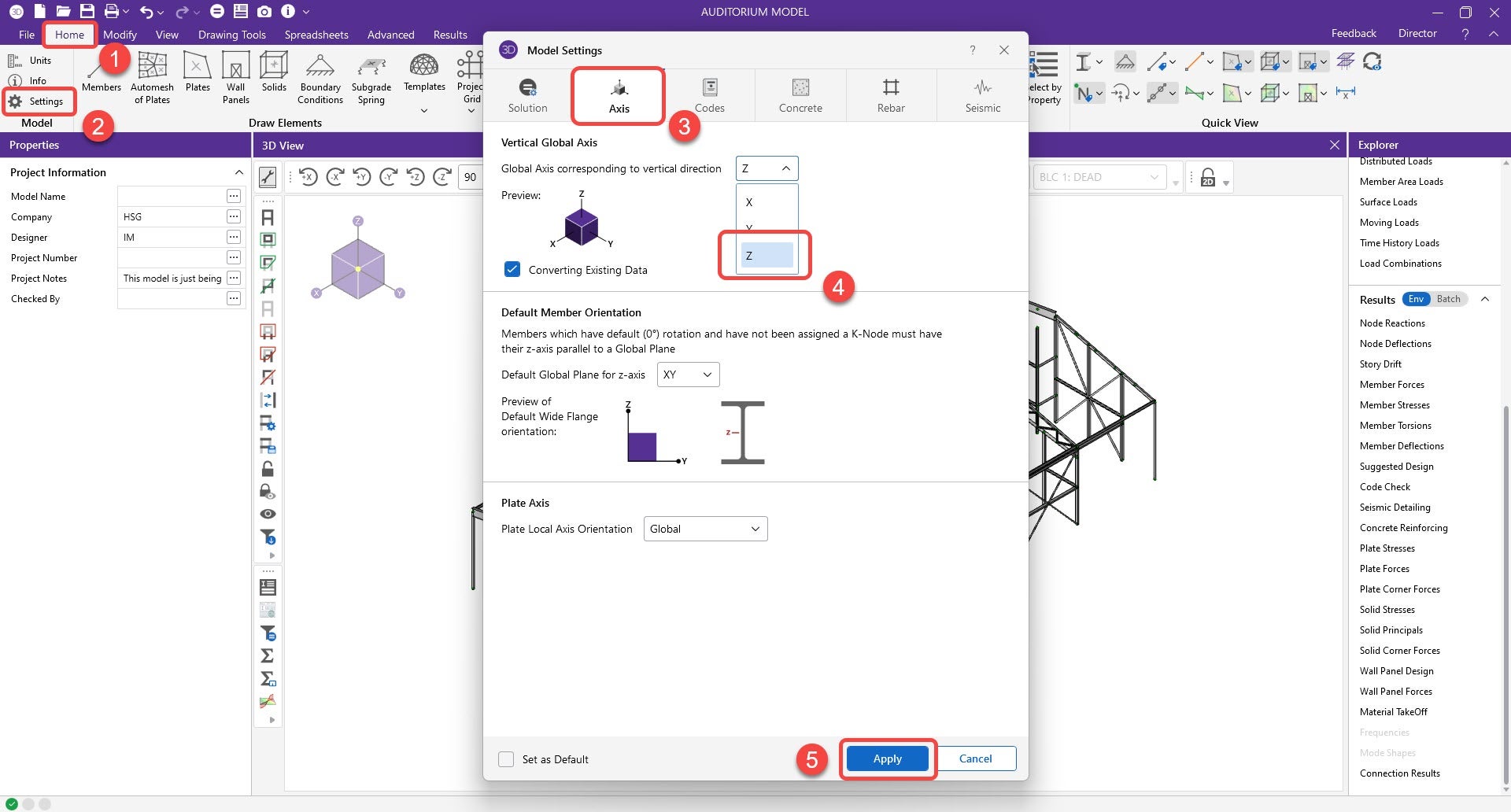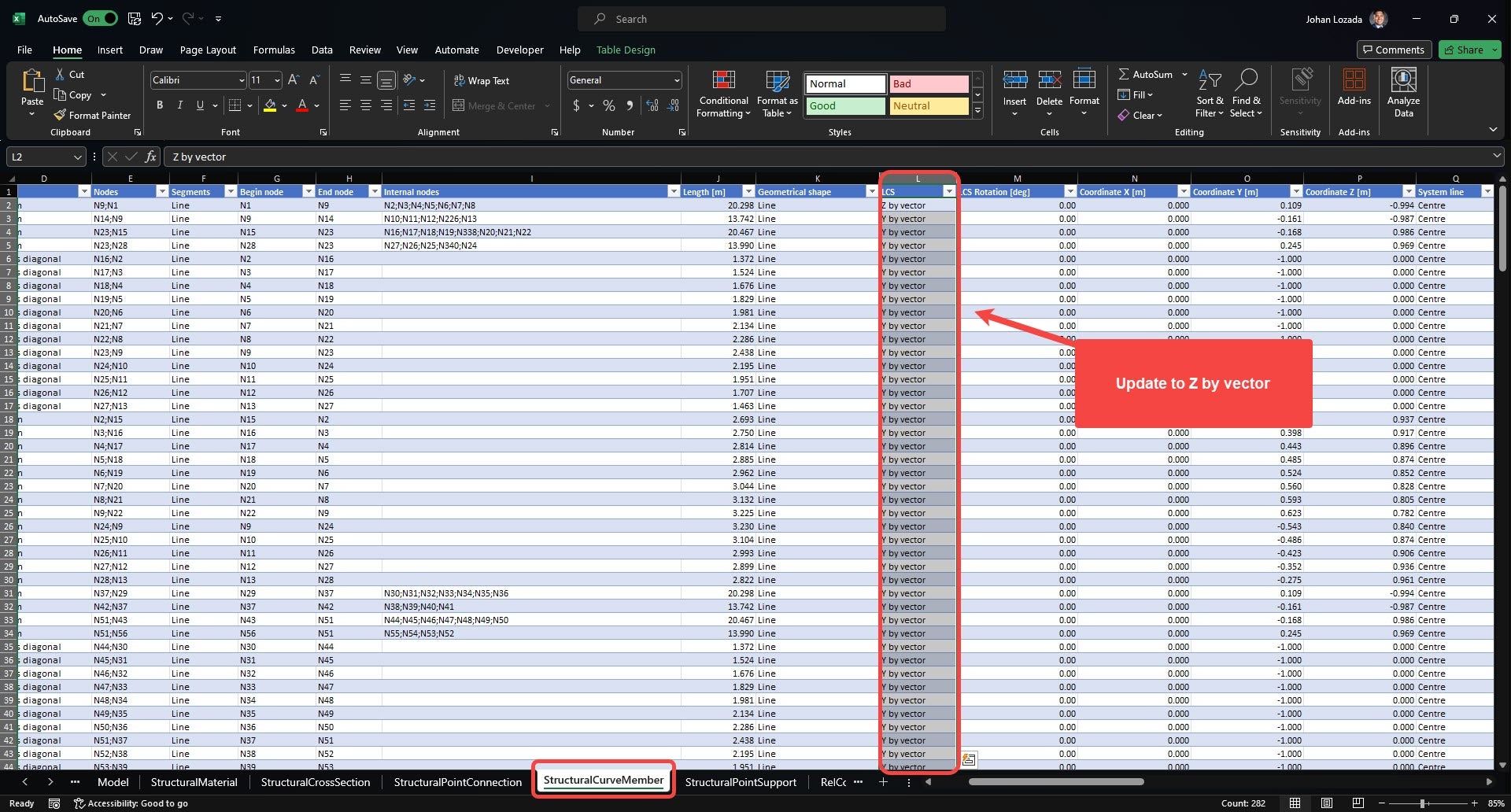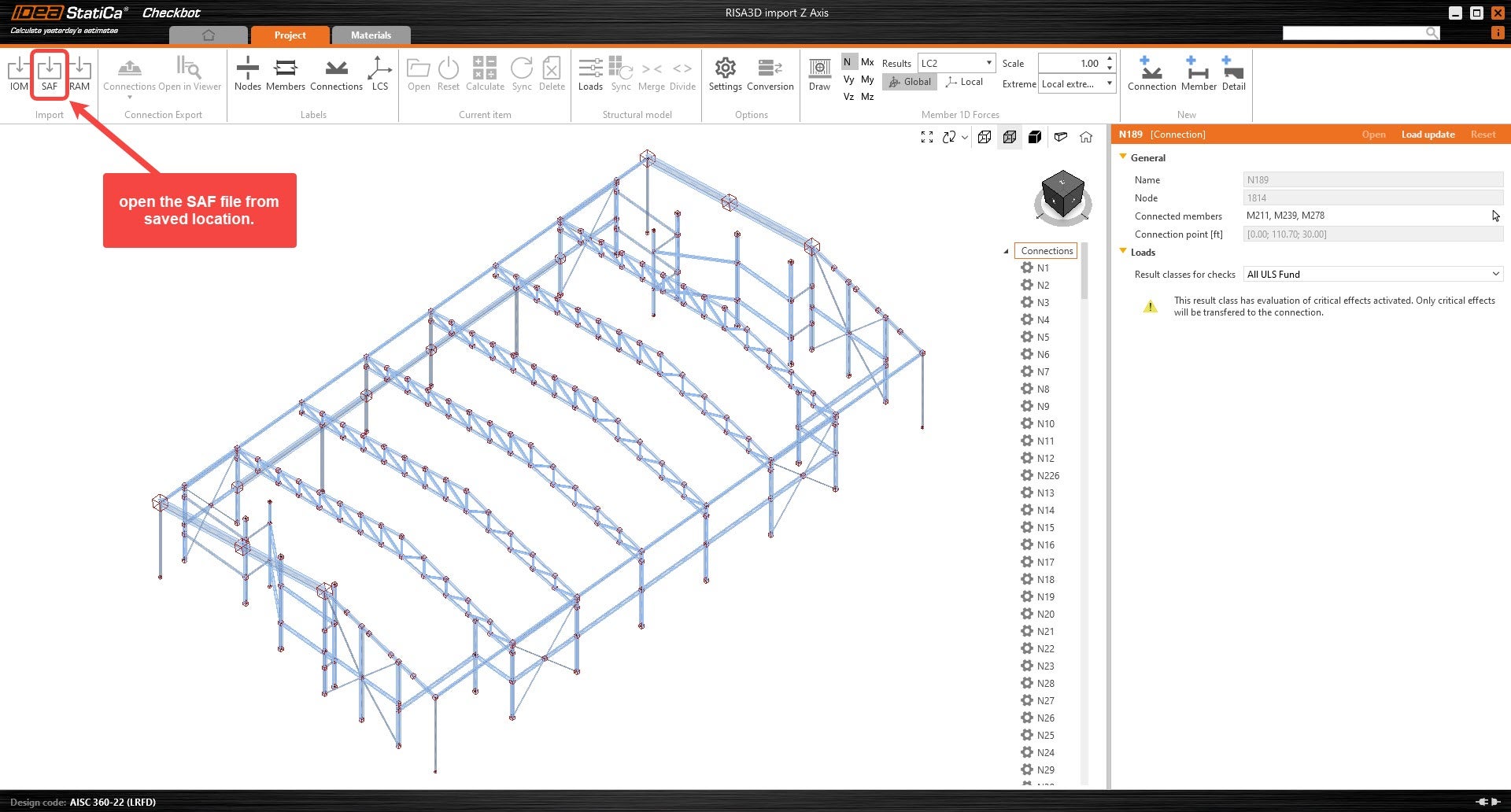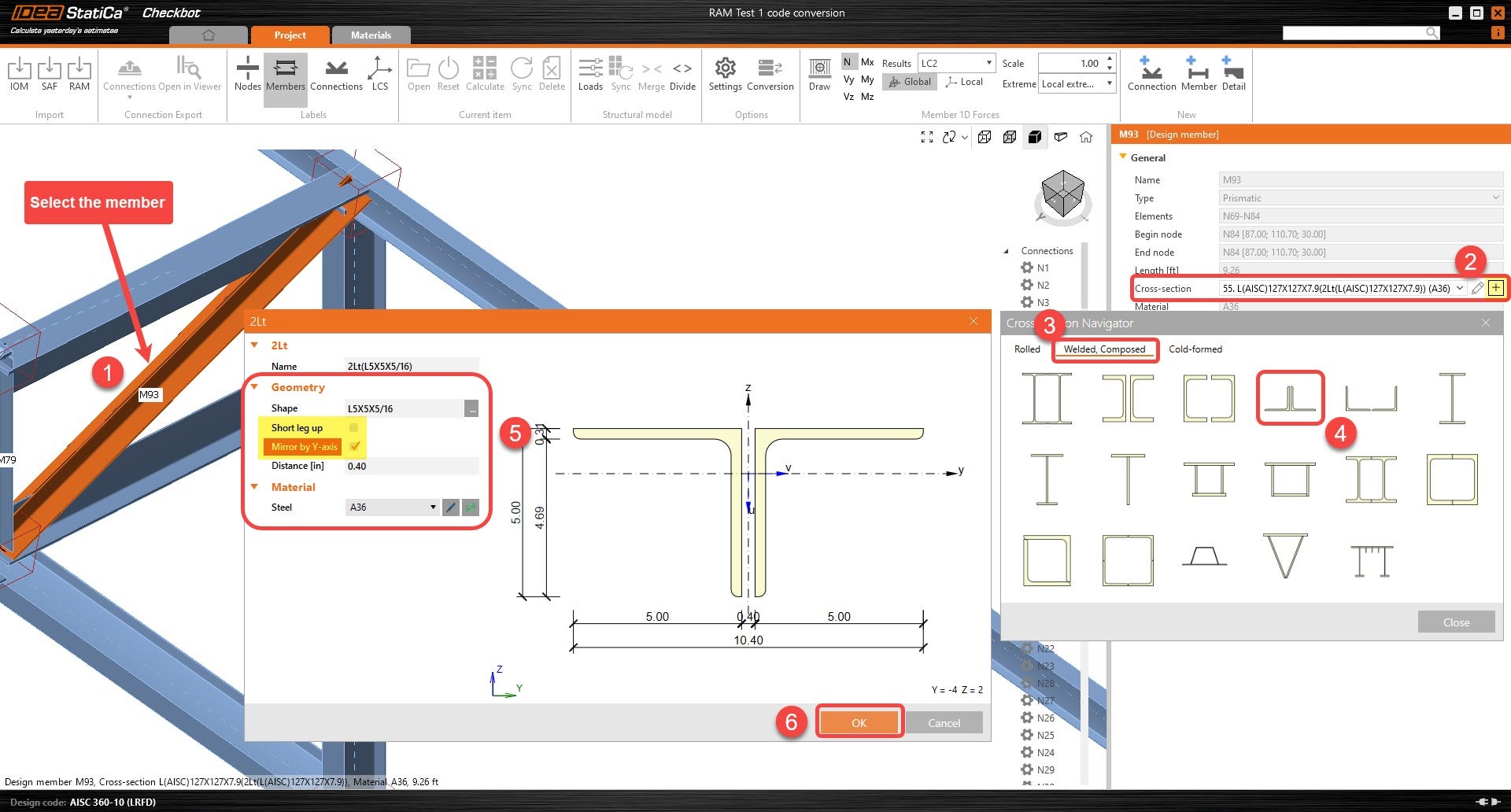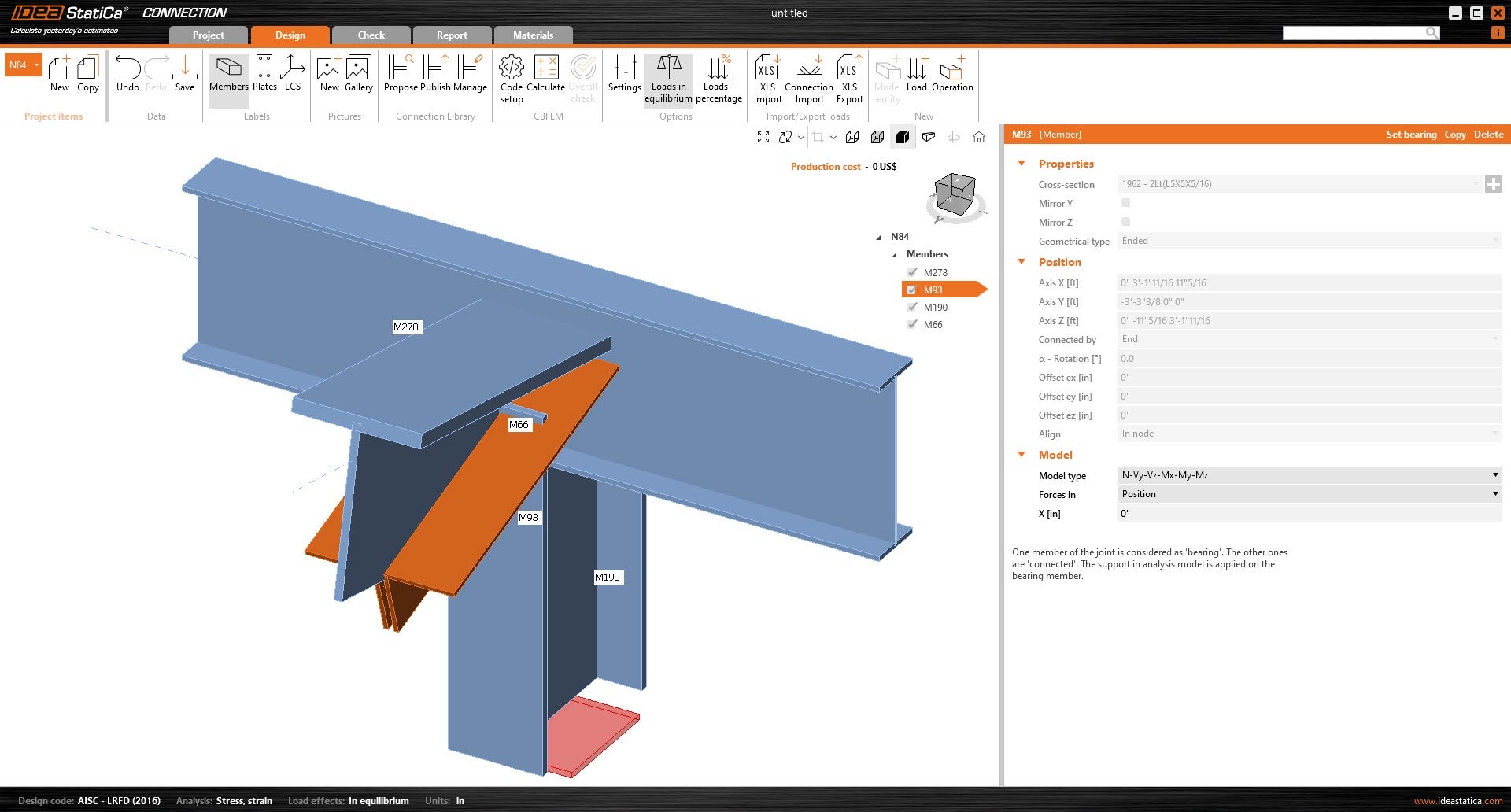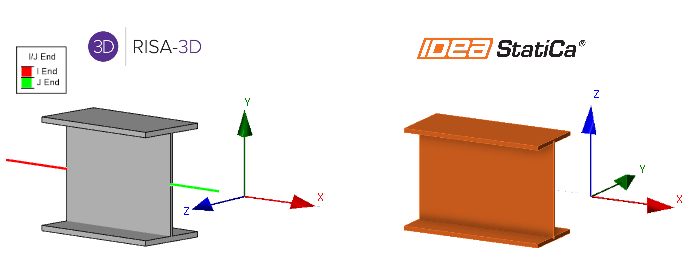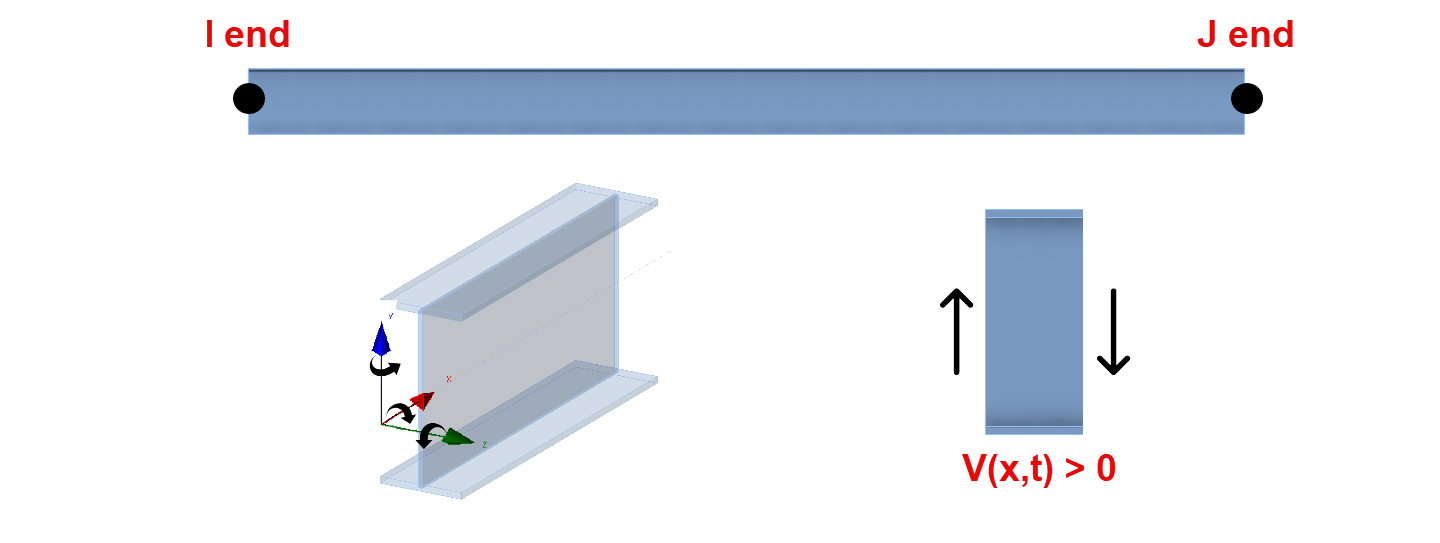RISA-3D import into IDEA StatiCa
RISA-3D - IDEA StatiCa workflow
Notes:
This SAF-based integration is developed and maintained by RISA. IDEA StatiCa is not involved in maintaining this integration. All technical requirements and questions should be addressed to RISA directly. This approach considers that there are no rotations on the members.
Workflow:
1. The user will create and save a SAF file from RISA. This option can be found under the export options. However, RISA will prompt a message stating that the Global vertical axis needs to change from Y to Z before exporting. The update will only change the global coordinate system (GCS), and not the local coordinate system (LCS).
2. Open the SAF file before importing in Checkbot and go to “StructuralCurveMember” sheet.
- Change column L (LCS) from “Y by Vector” to “Z by vector” in all the members.
3. Create a new Checkbot project.
4. Import the model into new IDEA Checkbot project.
5. All symmetrical cross-sections will be rotated accordingly. Follow the next steps, for any non-symmetrical member that is not rotated correctly.
6. Select the member that has an incorrect rotation. Under the members parameter, click on the "+" icon to create a new cross-section. New sections will allow the user to mirror the geometry of the cross-sections by either Y-axis or Z-axis before being applied to the member.
6. Since a new cross-section is being created (rather than editing the existing cross-section), all affected members will be fixed separately.
7. Once the members of the connection are properly rotated, the user can open the connection and start modeling.
RISA-3D - Explanation of differences in LCS and member forces
When working with structural analysis and design software, understanding how local coordinate systems (LCS) are defined is important, especially when transferring member end forces between programs.
In this part, we will compare RISA-3D, a global analysis software, with IDEA StatiCa. While both software packages use a local coordinate system to define member orientation, there are some differences that need attention to ensure accurate force transfer. Below, we will look at the LCS definitions in each software to help you manage these differences and maintain accuracy.
RISA-3D Local Coordinate System:
- X-axis: Along the length of the member.
- Y-axis: Vertical in the plane of the section.
- Z-axis: Perpendicular to both the x and y axes, horizontal in the plane of the section
IDEA StatiCa Local Coordinate System:
- X-axis: Along the length of the member.
- Y-axis: Perpendicular to both the x and z axes, horizontal in the plane of the section
- Z-axis: Vertical in the plane of the section.
A key difference between the RISA-3D and IDEA StatiCa local coordinate systems (LCS) lies in how the Y and Z axes are defined.
In RISA-3D, the Y-axis is vertical within the plane of the section, while the Z-axis is horizontal. However, in IDEA StatiCa, this is reversed: the Z-axis is vertical, and the Y-axis is horizontal. The X-axis remains consistent in both programs, running along the length of the member.
The difference in axis orientation is important to recognize when transferring end forces between the two programs, as it directly affects the interpretation of force directions.
RISA-3D Member forces:
This diagram shows a member section location with all positive section forces In RISA-3D. The member force results follow the right-hand rule joint convention, consistent with IDEA StatiCa. However, the section forces for RISA shown for any location along the member represent the forces acting on the left side of that section.
- For axial forces, compression is positive.
- For moments, counterclockwise around the member axis is positive.
- Shear is positive when the free body diagram causes the member to spin clockwise (with I End on the left and J End on the right).
- RISA online help offers the full description for their member force results.
Understanding Shear Forces in RISA-3D
When assessing internal forces by creating a cut in the center of a member (e.g., M1), positive and negative shear forces are defined as follows:
Positive Shear: The shear force pushes downward on the I-End side of the cut and upward on the J-End side. This corresponds to a positive local Y-axis at the I-End and a negative local Y at the J-End.
Negative Shear: The shear force pushes upward on the I-End side and downward on the J-End. This results in a negative local Y at the I-End and a positive local Y at the J-End.
Remember that when interpreting forces, the signs may change depending on the member’s direction and orientation.
Note: RISA-3D’s SAF file export currently includes only cross-section and geometry data, not load effects, which is why this document is important. When transferring forces from RISA-3D to IDEA StatiCa, understanding the alignment of each software’s coordinate system is crucial. For more accurate force transfer, consider contacting RISA to request the inclusion of load effects in future SAF file exports.