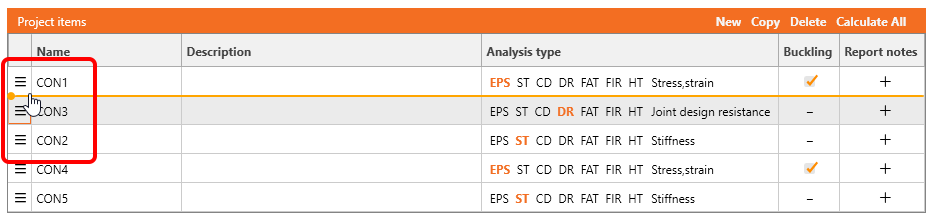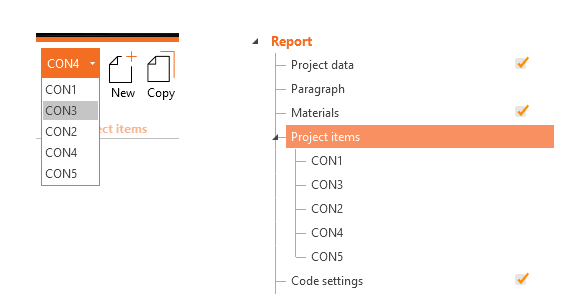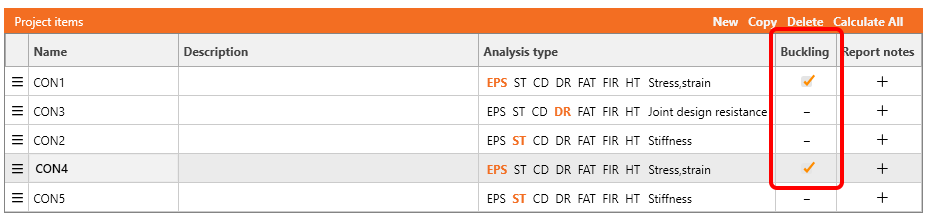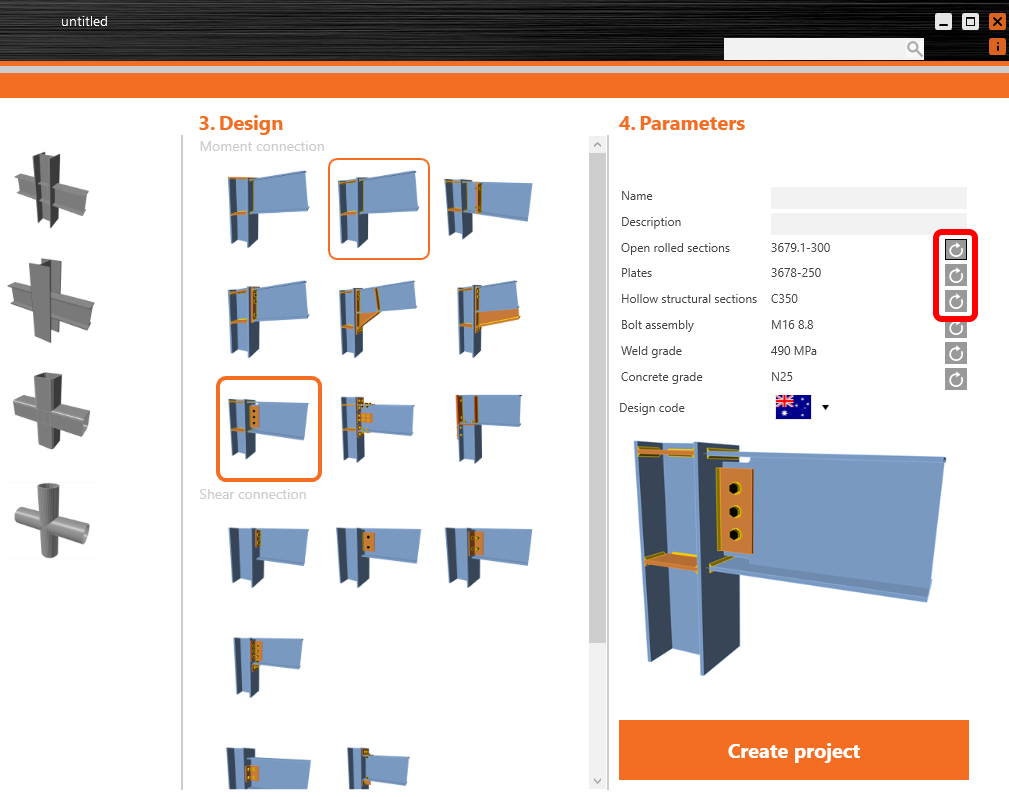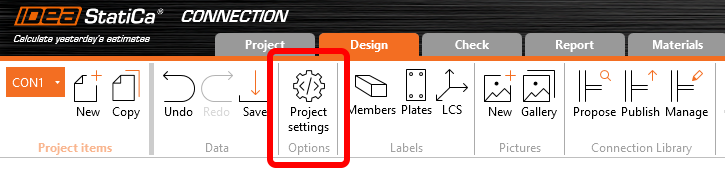Efficient project item management and reordering
The backstage menu offers control for managing project items, allowing users to reorder them directly using a drag-and-drop function. This feature supports a more logical organization and ensures a smoother, more responsive experience for Checkbot and Connection users.
Users can adjust the order of project items without resorting to workarounds, such as copying and deleting entries. This makes it easy to organize items based on specific requirements, like analysis types or connection types, improving workflow efficiency.
The menu's improved responsiveness ensures that even large projects load quickly, with updates to item names, descriptions, and analysis statuses applied instantly. Read more in the Speed-up of Connection app response article.
Additionally, the drag-and-drop order is reflected in generated reports, ensuring consistency between the modeling environment and documentation. This is especially useful for users who export complex projects from Checkbot and need a customized order for reporting clarity (when importing several models to one .ideacon file).
Released in IDEA StatiCa version 24.1.
Buckling analysis for every project item
The Project items table enables users to activate buckling analysis directly within the backstage menu. With a simple click, selected items undergo buckling calculations. This applies to using the Calculate all command above the table.
Users don't have to perform the buckling analysis for each project item one by one in the Check tab. In the Backstage menu, just check or uncheck the combo box in the column Buckling. This is possible for the following analysis types:
- Stress, strain (EPS)
- Capacity design (CD)
- Fire (FIR)
This setting is related only to the calculation started by the button Calculate all in the Backstage menu. Any other start of analysis (Design tab, Check tab, Report tab) is not affected.
Released in IDEA StatiCa version 24.0.4
Material defaults
The new Material defaults property enables users to specify default materials and fasteners for new projects or adjust them in existing ones. These default settings apply to the wizard dialog, new cross-sections, and operations, ensuring consistency and efficiency. You can define the default material of the new project in the Parameters section. After that, you can still review the values in the Project settings.
The Material defaults section in Project settings allows users to view and manage pre-set materials and fasteners for new operations. If you save the material settings as default (either in Project Settings in the Connection app or from the starting window of IDEA StatiCa), the values will be applied automatically whenever a new project is created.
How to change the material defaults
There are three ways how to do it:
- Open the new wizard dialog and change the value here in Parameters. The new value will then be used only for the newly created project.
- The other option is to open the Project settings in the current model and change the value here. The new values will be used for newly created cross-sections, operations, or project items. The elements already created in the model will not be modified. You can save these values as the new defaults for your new projects.
- Setting the default material values for all new projects is also possible in the starting screen of IDEA StatiCa. Read more in the Project settings article.
Defaults in codes
Default materials of different cross-section types are different according to the selected code. Users who do not use AISC and AS regulations typically use a single material without dividing it into specific ones for a particular cross-section type. In AISC and AS codes, different materials for specific cross-section types are typically used.
Read more about the default materials settings on AISC and AS in the Regional improvements in 24.1 article.
Released in IDEA StatiCa version 24.1.