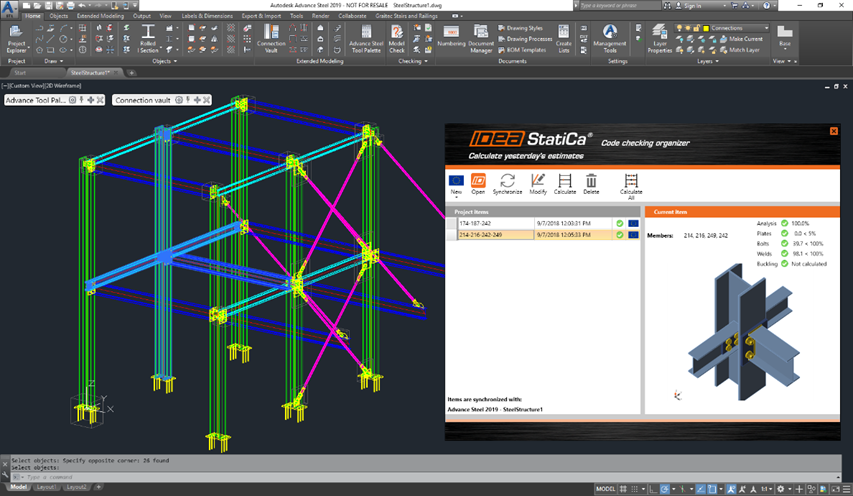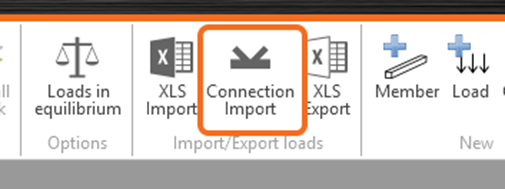How does IDEA StatiCa work with CAD applications
IDEA StatiCa Connection is a software application dedicated to the code check of the joints and connections. In the first step, the joint must be designed. Besides the design of the standard joints by implemented tools the BIM link IDEA StatiCa Code-check manager can be used to import previously designed joints from CAD applications that are suitable for the nonstandard and complex joints especially.
IDEA StatiCa Connection can import entities from:
- Tekla Structures
- Autodesk Advance Steel
BIM links are a high priority for us and IDEA StatiCa team spends a lot of time on this topic and the link now works for a wide variety of connections. However, please take into account yet unsupported functionality and recommended workaround.
Using IDEA StatiCa Code-check manager
The ideal BIM link workflow for CAD links is described below in several steps:
- We create a steel connection in TS/AS.
- We export it to IDEA StatiCa, input loads, and perform a code-check
- Let’s say we want to optimize/change the connection design – we go back to TS/AS and do the necessary changes (bolt positions, weld thickness, add a stiffener, etc.).
- Then we click the “Synchronize” button in the IDEA plugin embedded in TS/AS and all the changes are automatically applied in our IDEA StatiCa project – no need to input the load effects again manually.
- Let’s say we want to make another change in the connection design – we go back to TS/AS and add/delete necessary plates, beams, etc.
- Then we click the “Modify” button in the IDEA plugin embedded in TS/AS and the import selection of connection entities can be performed to the actual IDEA StatiCa project – no need to input the load effects again manually.
- We can calculate the project from the Code-check manager window by command Calculate or even Calculate All project items – all exported connections at one time.
All the necessary information about the exported projects is available in the Code-check manager which means we can identify members, check the results, and explore the model presentation, etc. This information is printed for all exported items in one dialogue.
We can repeat this several times to optimize the design while making sure that all the data is correctly inputted into both TS/AS and IDEA StatiCa.
Merging exported projects
Since Version 9.1 there is a brand-new feature. Merging exported projects from FEA applications into the project exported from a CAD application. Data – all the imported load effects from the FEA application will be loaded into the CAD exported project. Both projects will be linked together, and changes in FEA exported project will automatically make changes in the CAD exported project.