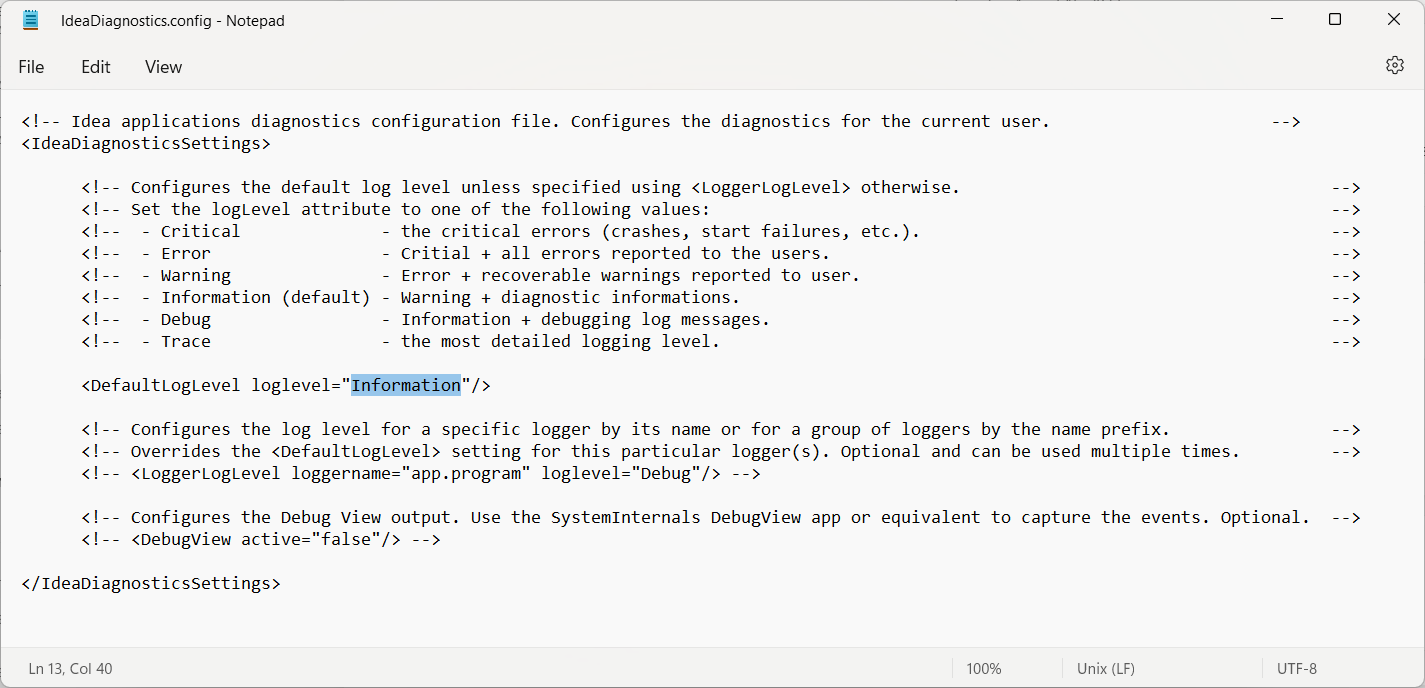How to send the diagnostics (log) files
Accessing the diagnostics files
Please open the Windows File Explorer and use the following path:
C:\Users\USER NAME\AppData\Local\Temp\IdeaStatiCa\Logs
where USER NAME stands for your Windows user name.
In case you don't see AppData folder, enable displaying Hidden items in the Windows settings.
In the Logs folder, you can find several log files generated during different actions made in IDEA StatiCa applications. Please put all of them into one archive file (either .zip or .rar) and send them to us via the User Portal (or your local reseller who provides the support to you).
The log files contain the events within diagnostics files associated with your projects.
Setting the severity level of messages in the log files
Sometimes, it may be necessary to increase the level of logged details. To do so, please find the following file:
C:\Users\USER NAME\AppData\Local\IDEA_RS\IdeaDiagnostics.config
Open the IdeaDiagnostics.config file and change the severity level of messages in the log file (change the parameter in " " brackets in the DefaultLogLevel loglevel= line.
<IdeaDiagnosticsSettings>
<DefaultLogLevel loglevel="Information"/>
</IdeaDiagnosticsSettings>
The default value of loglevel level is Information. If it is changed to Debug or Trace, more details are written to the log file.
After you change the loglevel parameter and save the IdeaDiagnostics.config file, run the investigated action in IDEA StatiCa. After that, close the program and send us the new log files (described above).
If you are using the IDEA StatiCa Open model, please go to our GitHub profile.