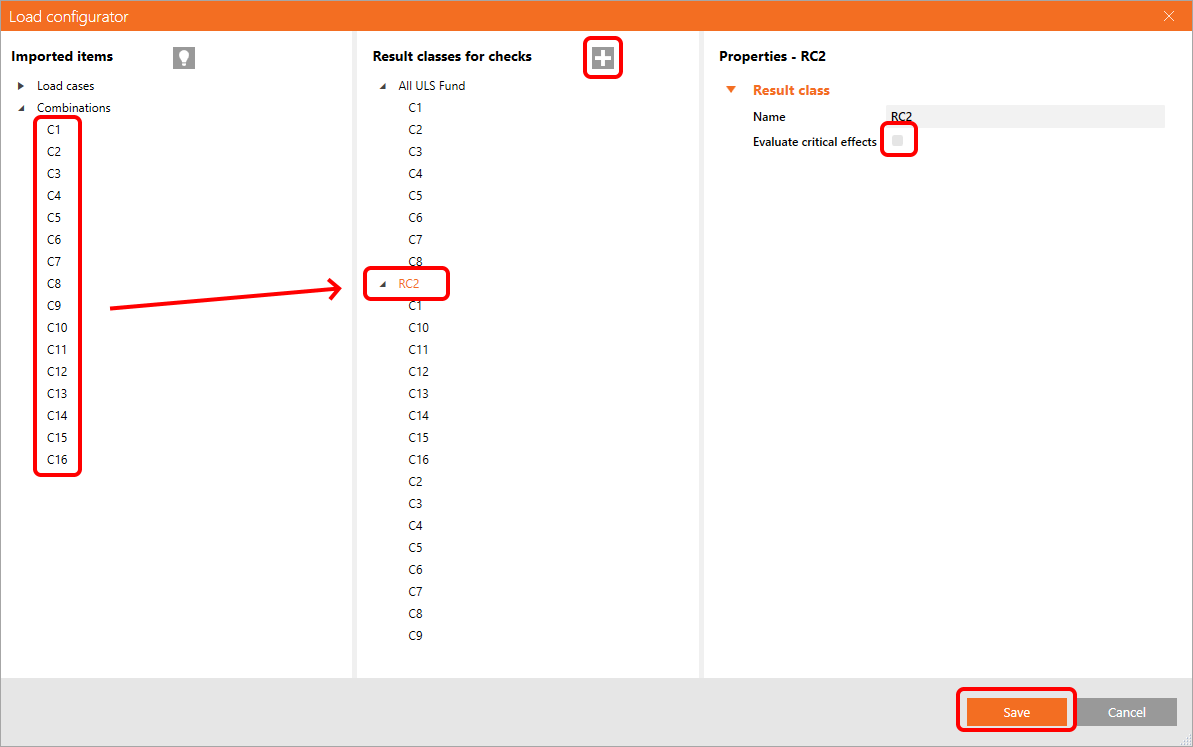Evaluate critical effects for loads imported via BIM links
When the Evaluate critical effects is checked in the Load configurator in Checkbot, the following algorithm is run for every connection (when it is created or when the Load Update is forced).
For every Load case and Load combination in a Result class assigned to the Connection, the algorithm looks for the positive and negative extremes of each of the six internal forces on every member (N, Vy, Vz, My, Mz, Mx). E.g. for a Connection with 4 members, it finds a maximum of 2x4x6 = 48 critical load effects (2 extremes - positive and negative, 4 members, 6 internal forces). In reality, this number is often lower since one load effect usually produces multiple internal force extremes.
When there is an Envelope Combination assigned to the imported result class, this algorithm is used regardless of the state of the Evaluate critical effects checkbox (is always on and can not be turned off).
This can be neglected by deleting the envelope combination from the current result class or creating a new result class in the Load configurator and adding selected load effects to this new result class while keeping the Evaluate critical effects unchecked.
You need to call the Load update after closing the Load configurator window (located in the top right corner of the right column in Checkbot).
The load extremes can also be filtered directly in the Connection application using the Calculate load extremes function. Read more about this in the Load Extreme Selection article.