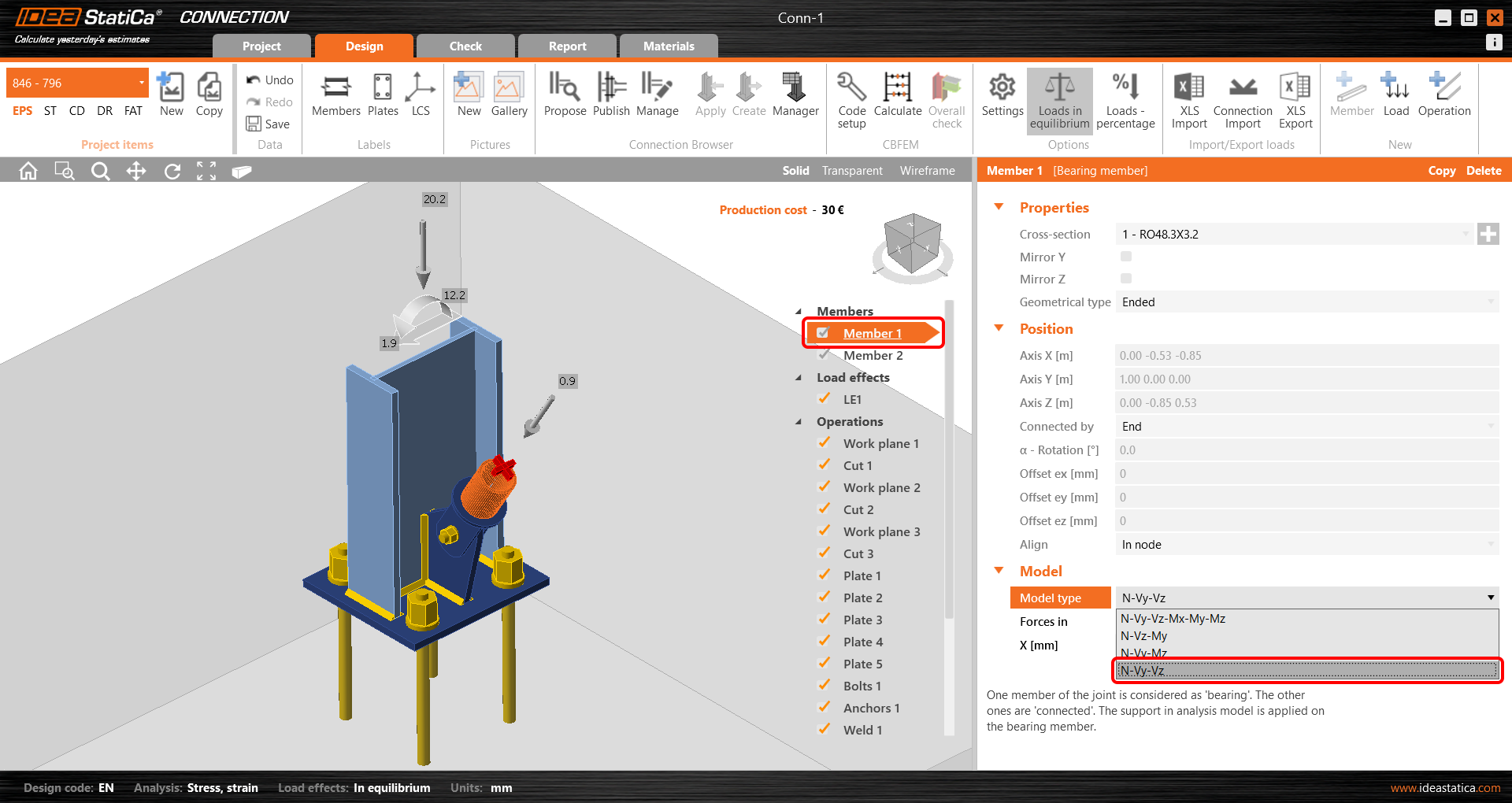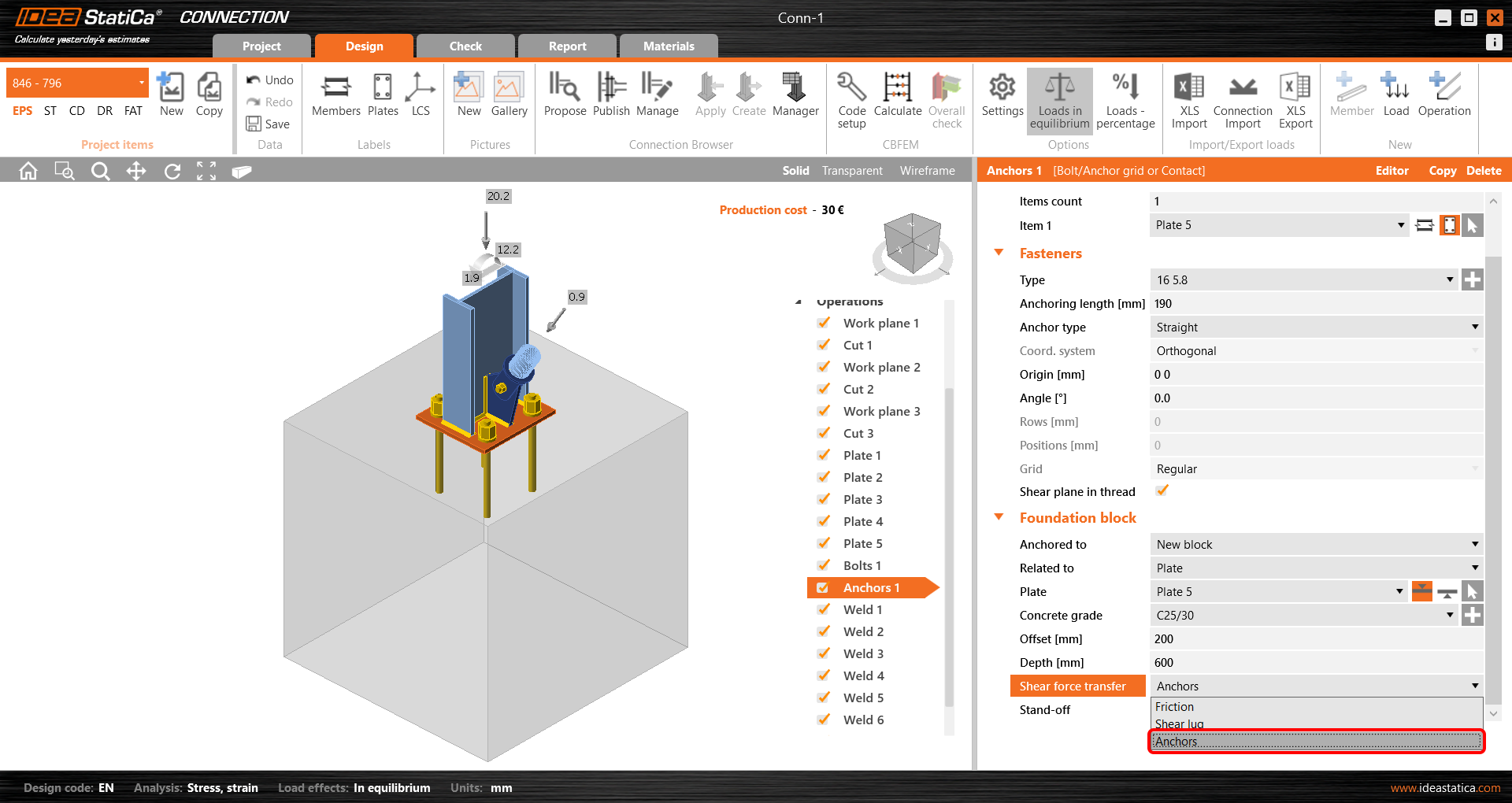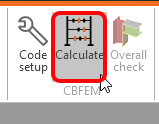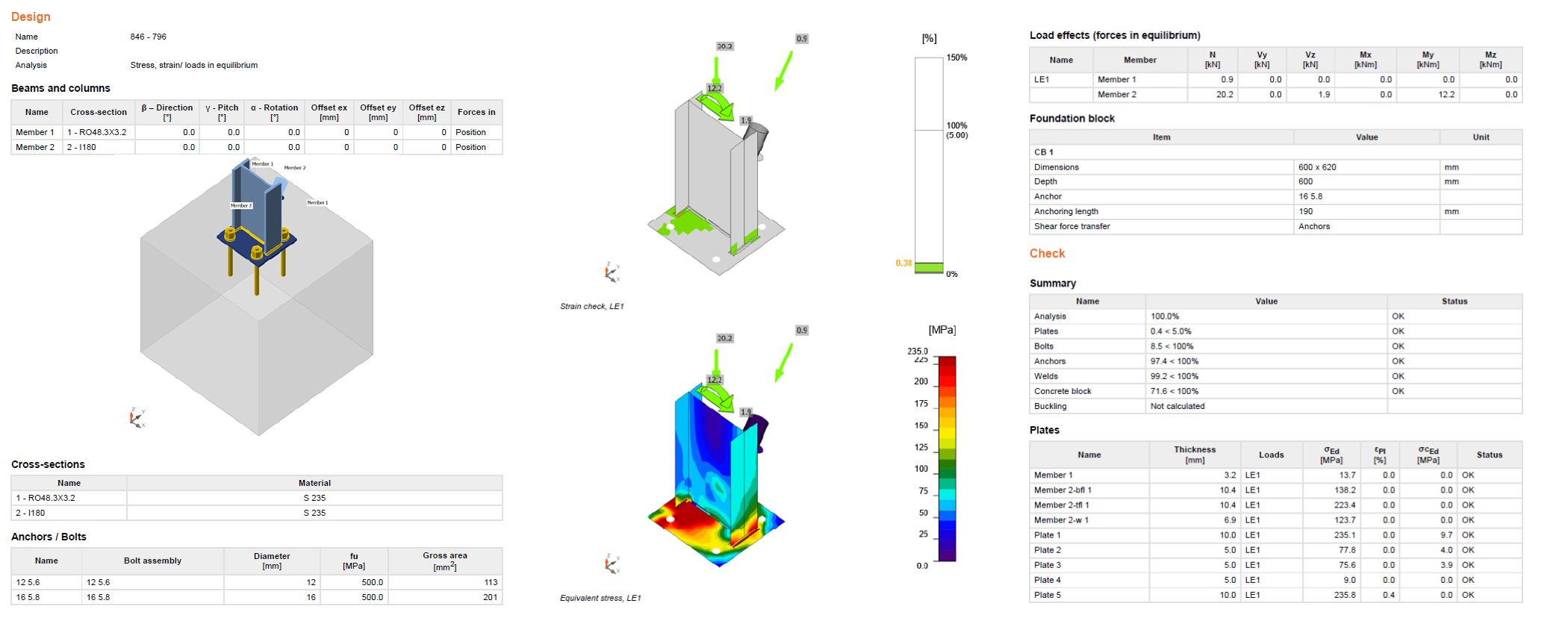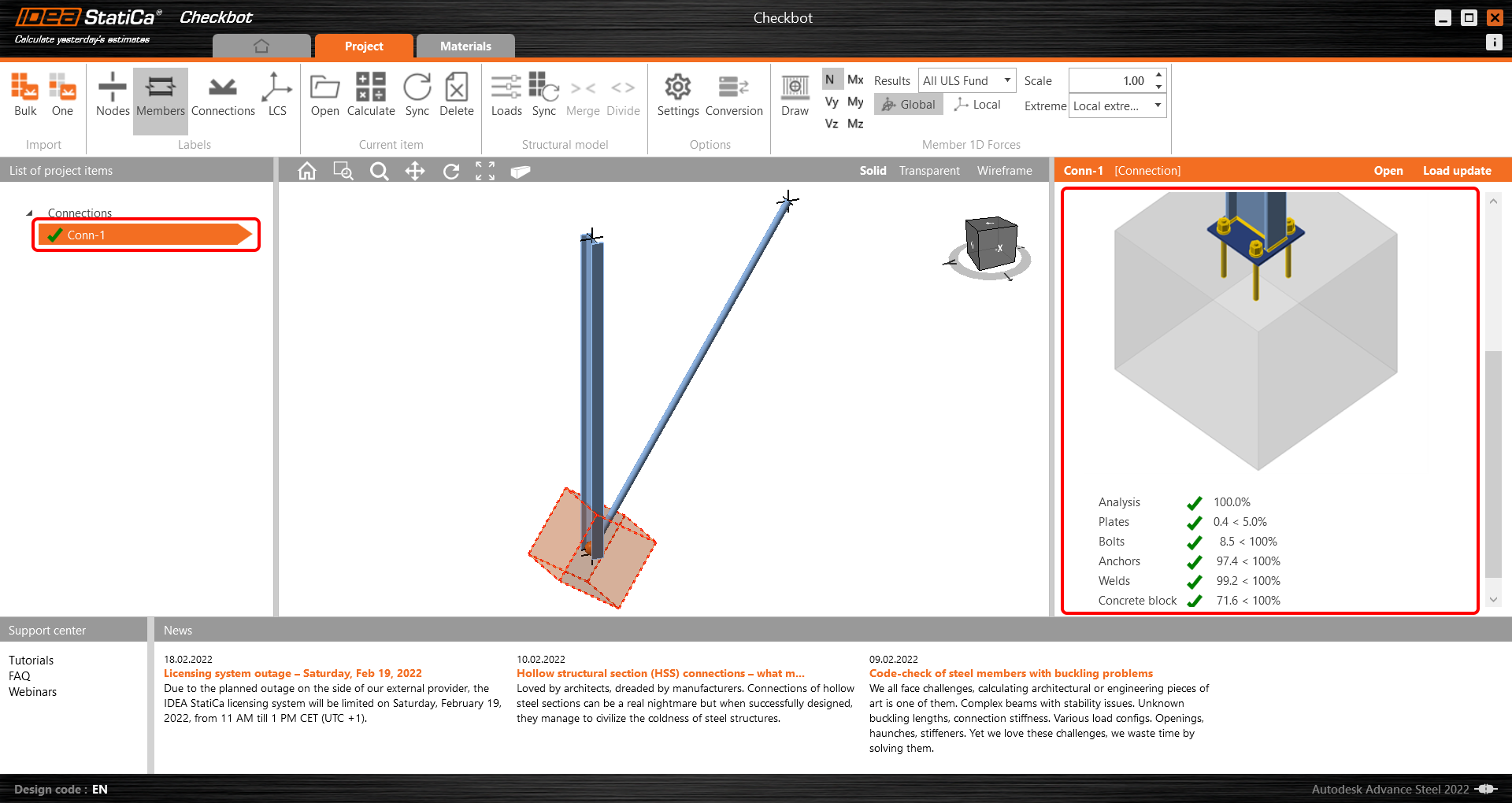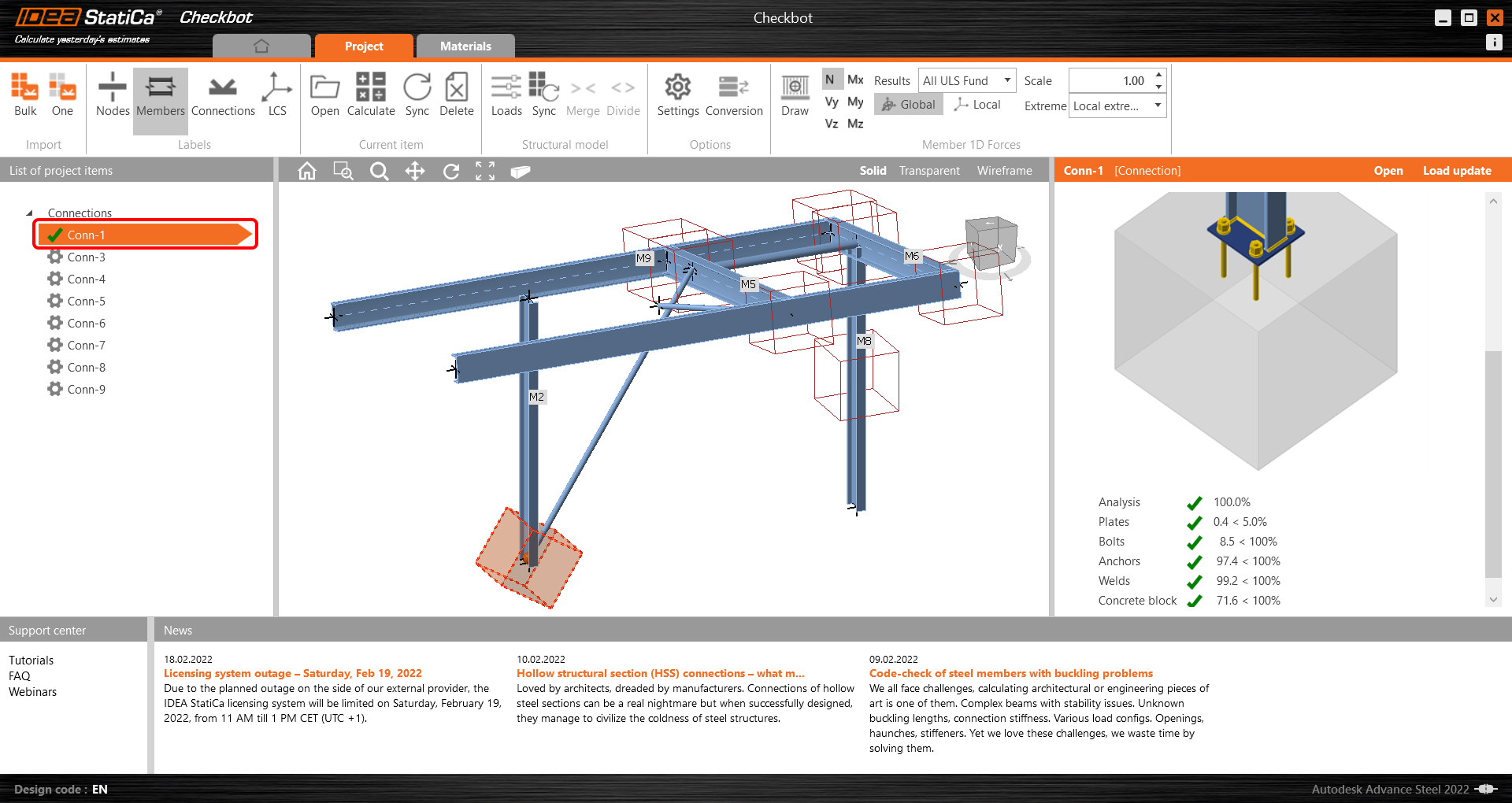We are going to be using a single bolt connection for the diagonal brace. For this type of connection, we must also change the Model type of the brace member to N-Vy-Vz. Select the brace in the list of Members and modify the Model type in the drop-down list.
Go to Code setup in the top ribbon and unselect the Cracked concrete option.
Adjust the properties of anchors and concrete block. Select the Shear plane in thread option. Set the value of the Offset to 200 mm. Change the Concrete grade to C25/30.
And select the Shear forces transfer to Anchors at last.
Code-check and Report
Now run a code-check using the Calculate icon in the CBFEM panel from the top ribbon.
Within IDEA StatiCa Connection you can carry out many different types of analysis and code-checks. For more information, please see here.
Once the code-check is finished in the Report tab you can create the report containing results and diagrams for your connection model.
The report can be printed or saved in several formats. For more information, please see here.
Save and Exit this connection back to Checkbot.
In Checkbot, you will see that there is a green tick next to the connection. This means that the connection is valid and has passed all code-checks. In the Connection panel, you can also see a representation of the connection and a summary of the code-check results.
If multiple connections are present in Checkbot then each must be opened, designed, and code-checked.
In the example below, you can see that our baseplate connection has passed the respective code check while the remaining connections are yet to be validated.
You can continue with the design of additional connections using the same approach presented above.