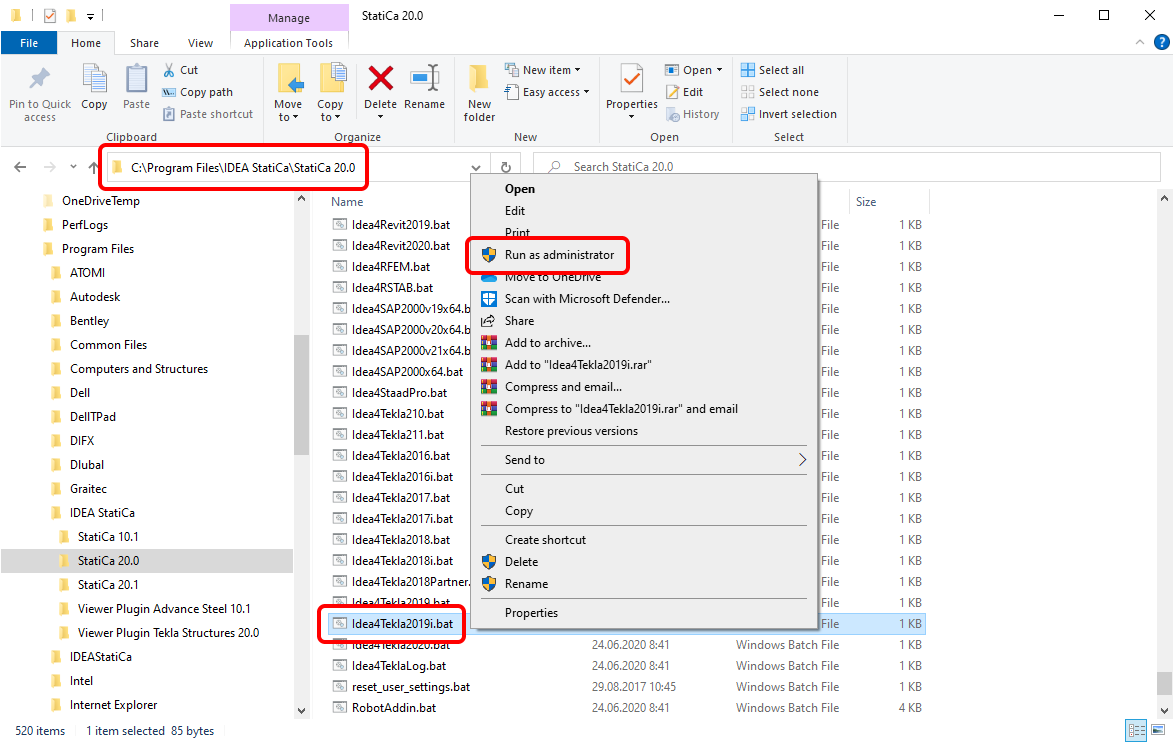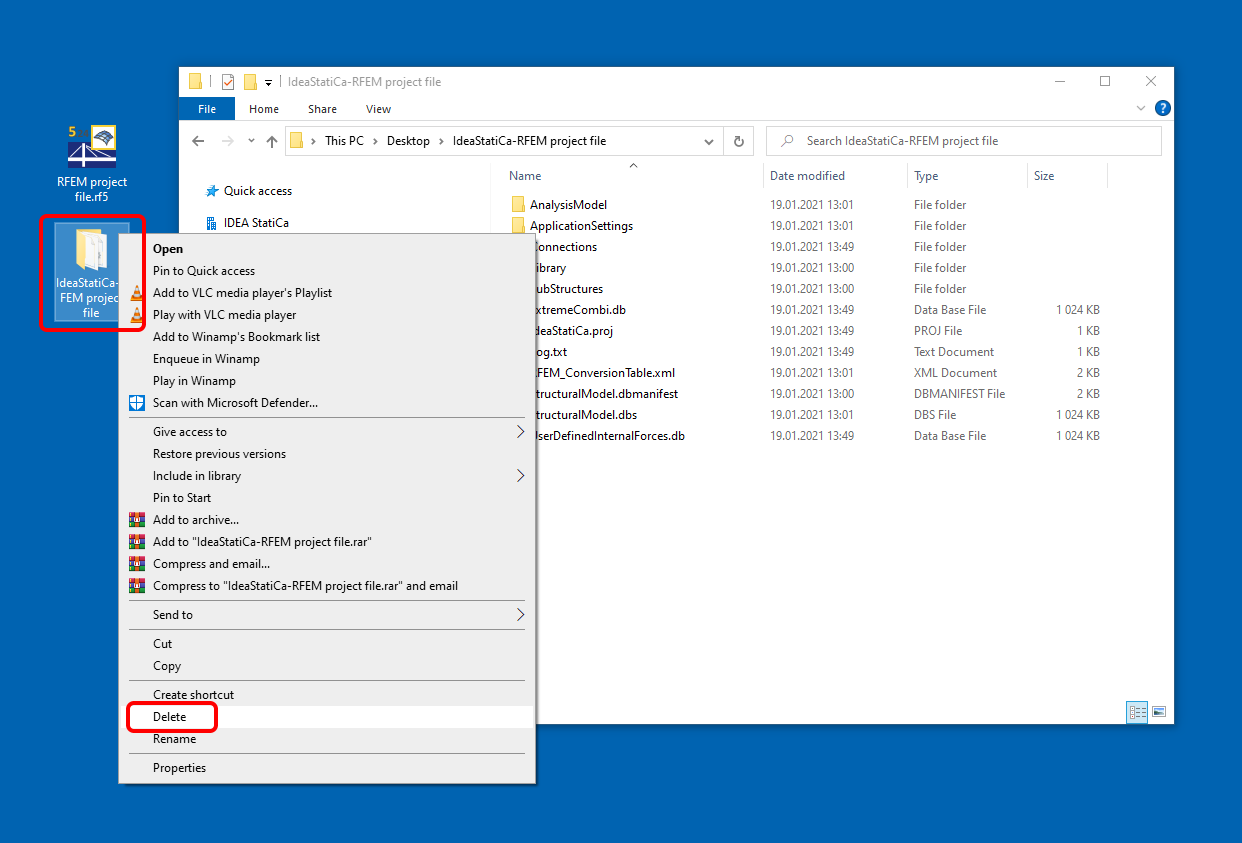Tudásbázis
Checkbot (BIM link) does not start
Steel
In case the Checkbot does not open or falls suddenly after short use, even though you have correctly installed the BIM link to IDEA StatiCa in your software, there might be several issues that cause this error.
Please, try to go through these measures:
- Check if the linked software version is supported, possibly update to the latest version.
- Reinstall IDEA StatiCa to the latest version.
- Check if the license is working right, search in the Support center to get more help about how to troubleshoot it.
- Check if there's no antivirus/security program (e.g. G DATA) that might be blocking the Checkbot opening, or that has deleted some installation files of IDEA StatiCa making the Checkbot unusable.
- Check your Windows user rights, those might be limited preventing 3rd party software to be launched (possibly consult with your IT administrator).
- Install the BIM link manually by running the appropriate .bat file. Close the linked software, go to the installation folder of IDEA StatiCa on your computer (typically C:\Program Files\IDEA StatiCa\StatiCa XX.X), select the .bat file, and run it via the right-click as administrator.
Note: For SCIA Engineer, run the SetIDEAInstallDir.bat file
Note: For Autodesk Robot Structural Analysis, run the RobotAddin.bat file
Note: For AXIS VM, run the AxisPluginInstall_x64.bat file
- Delete the IDEA StatiCa import folder. This folder is created next to the source software project file and has the same name. This clears the data and allows you to create a new import.
Note: For Tekla Structures, the IDEA StatiCa folder is located inside the Tekla Structures project folder with the same name.
For case when there is a missing Checkbot icon in Tekla Structures, read the Checkbot in Tekla Structures ribbon missing article.