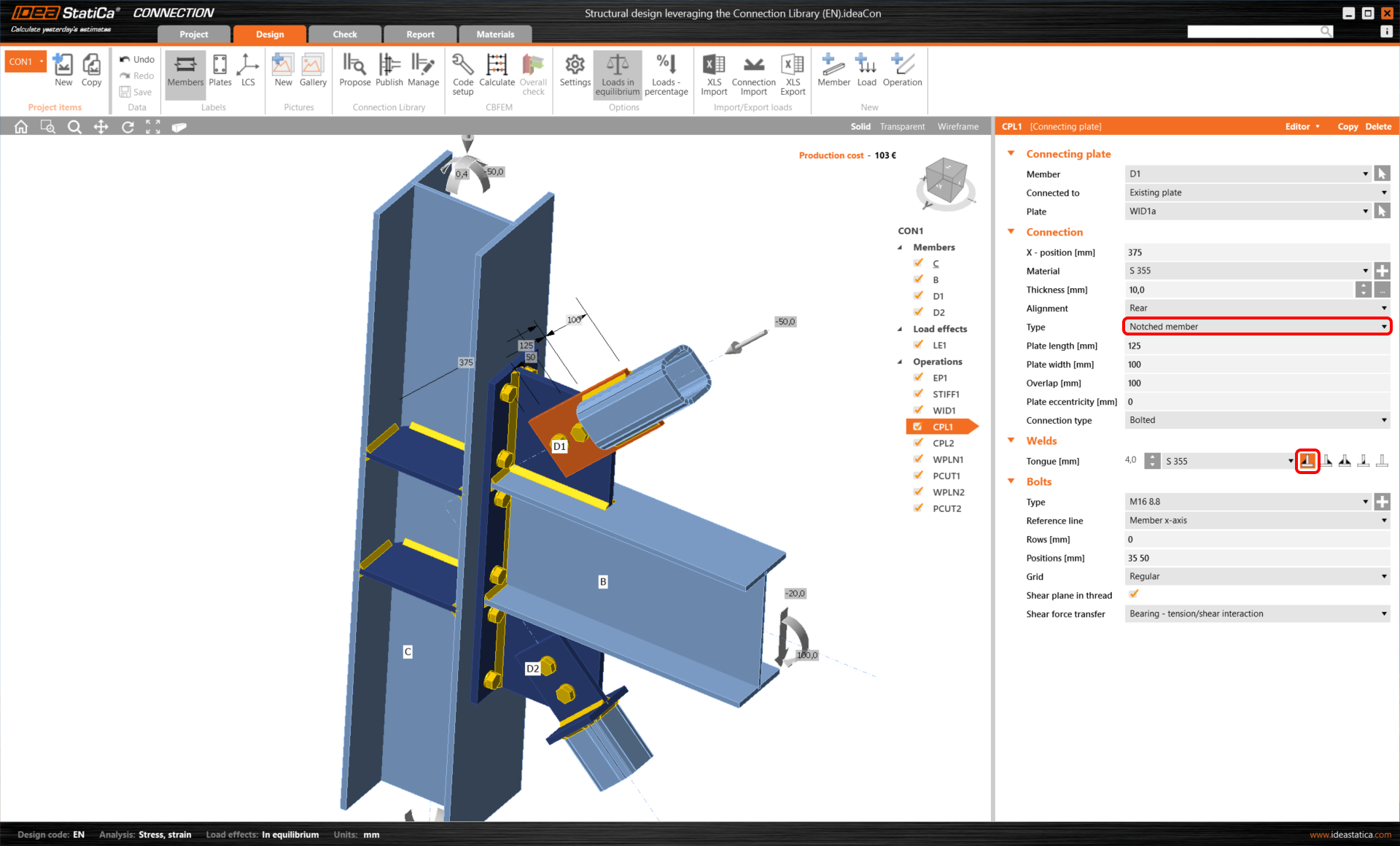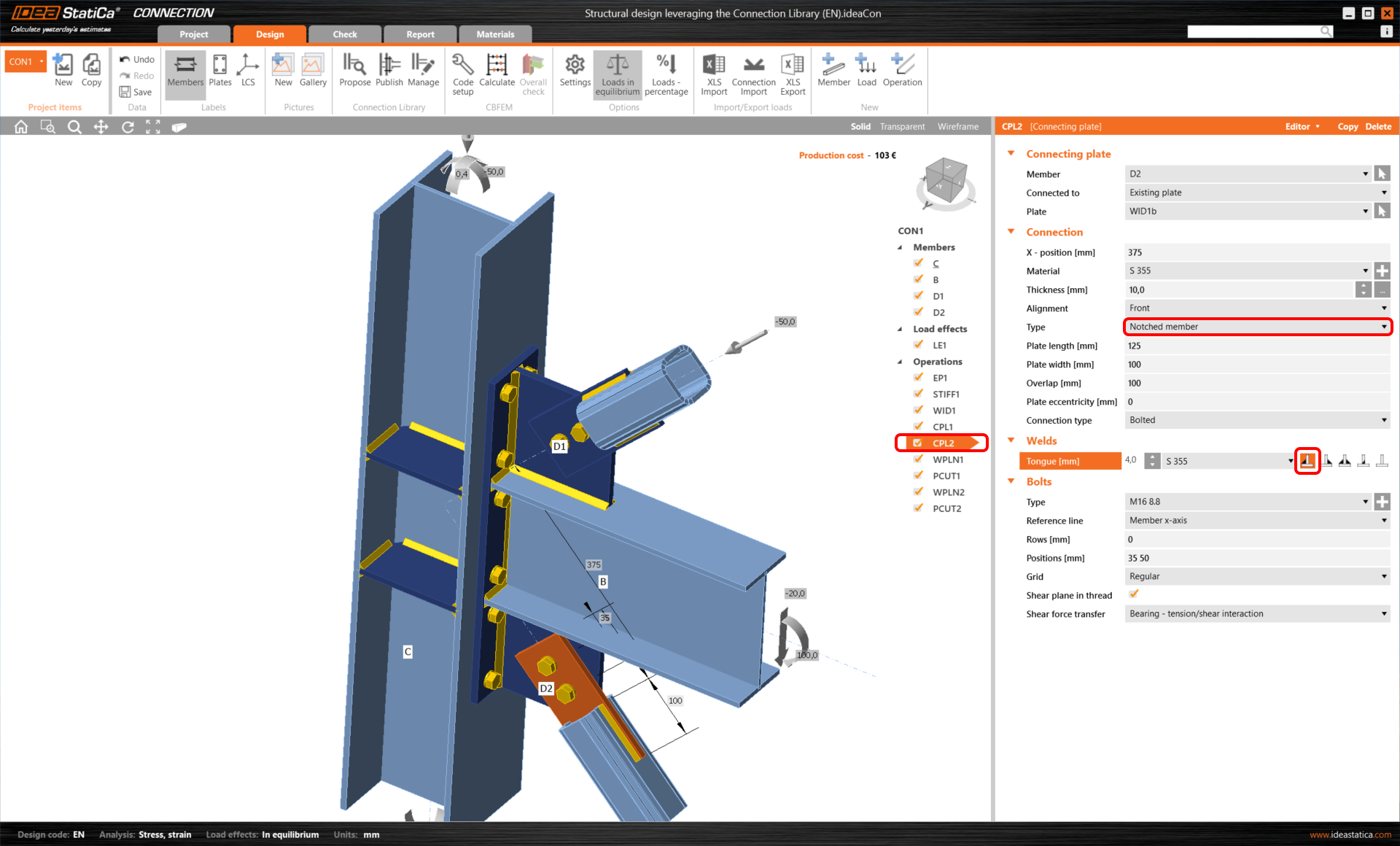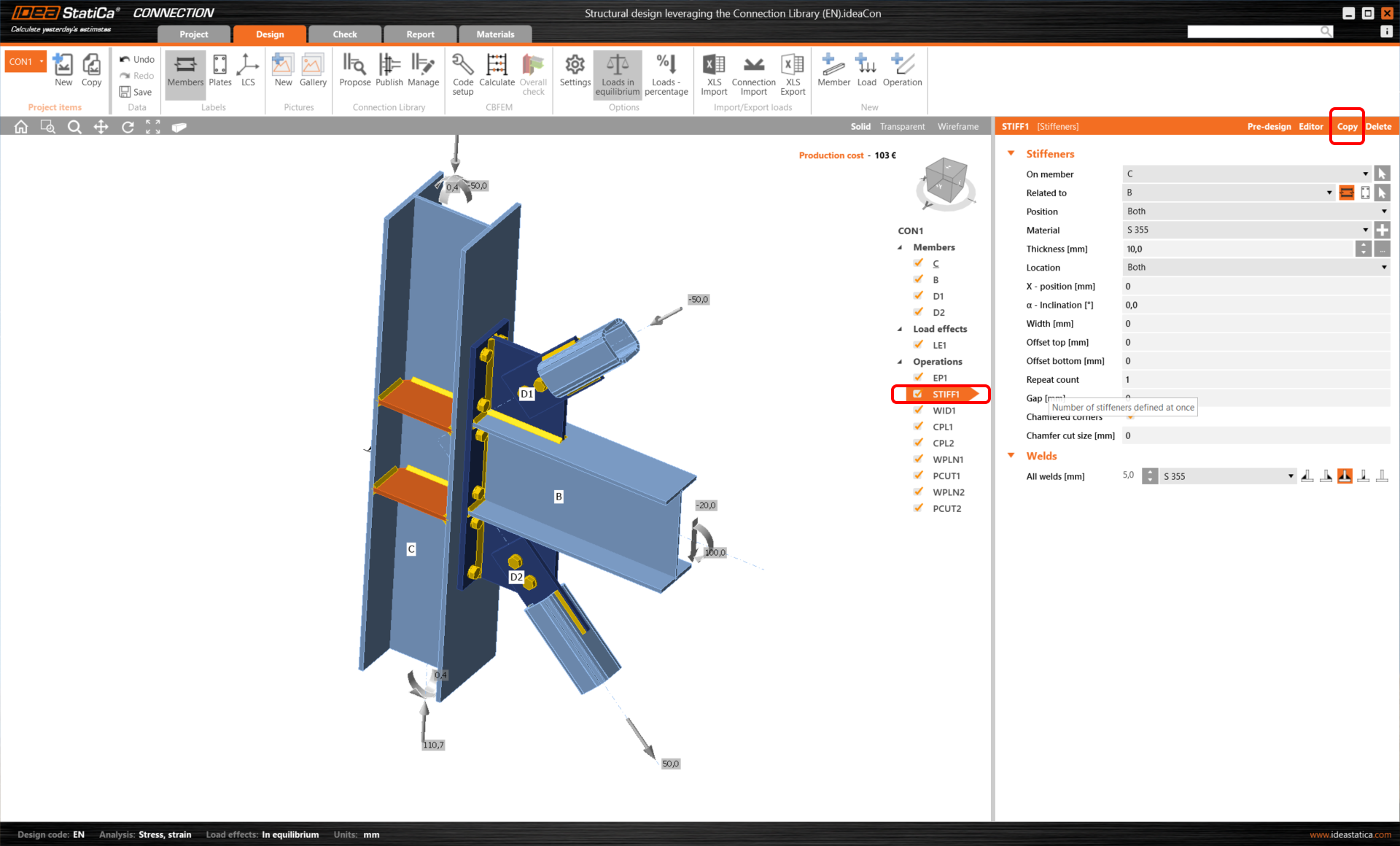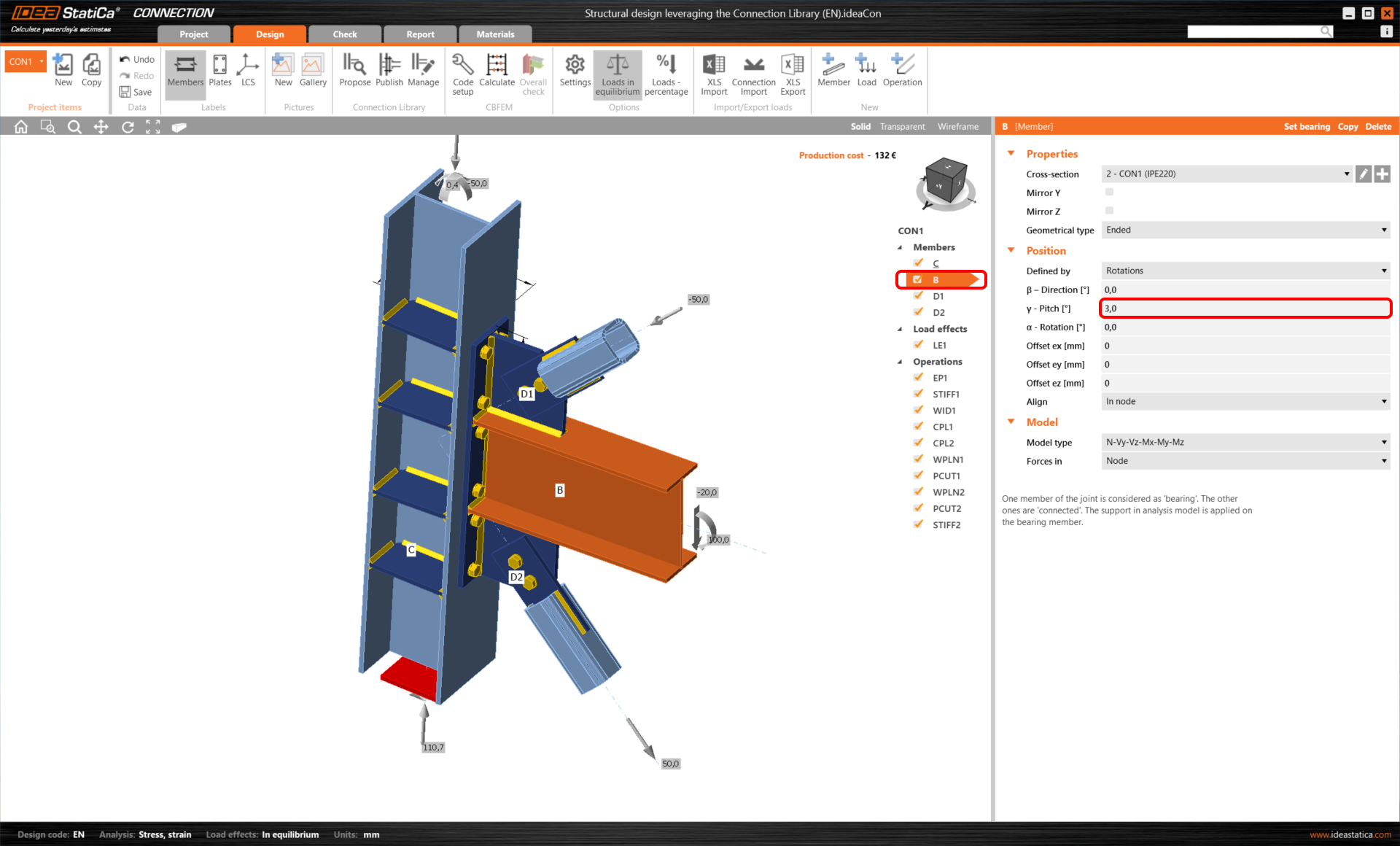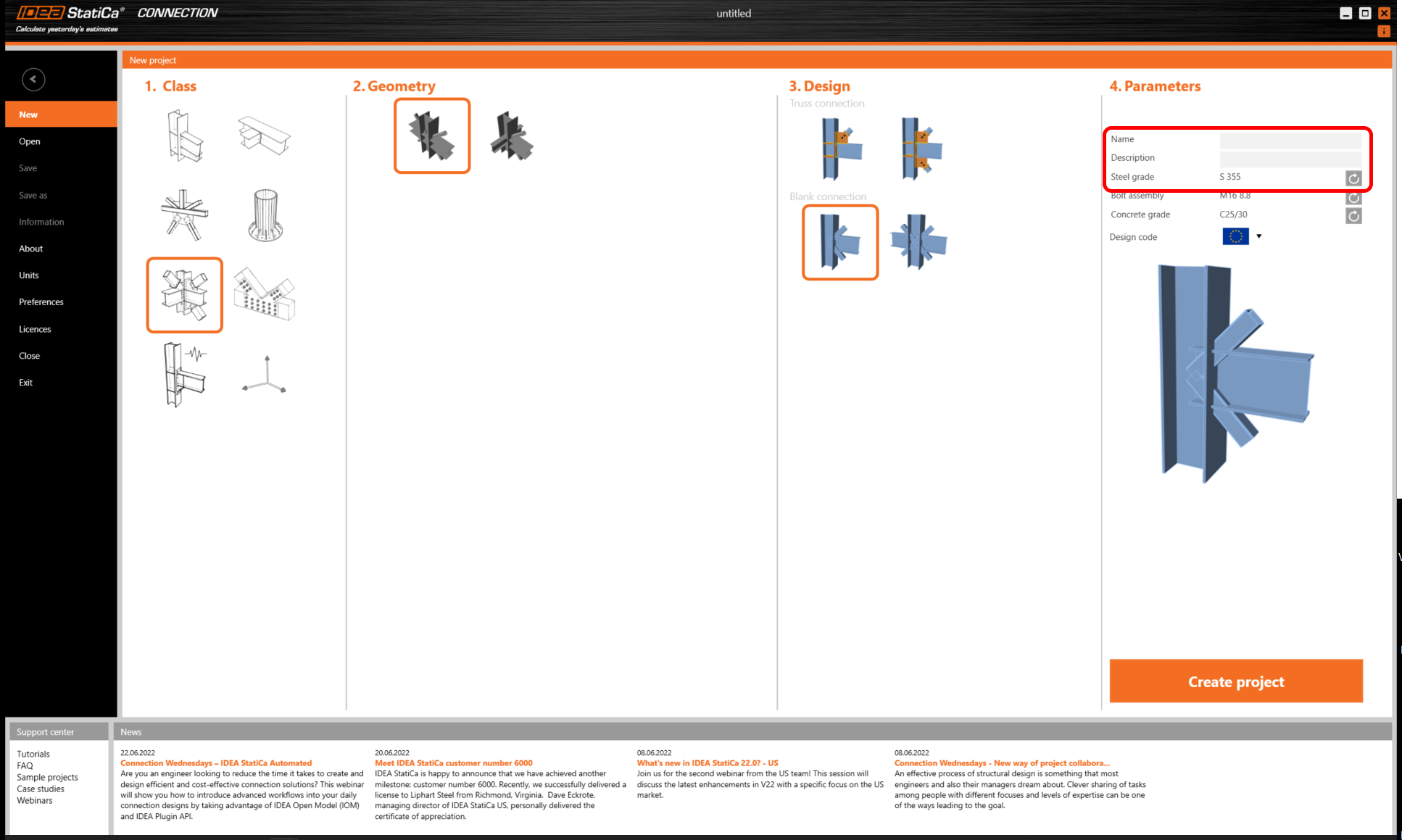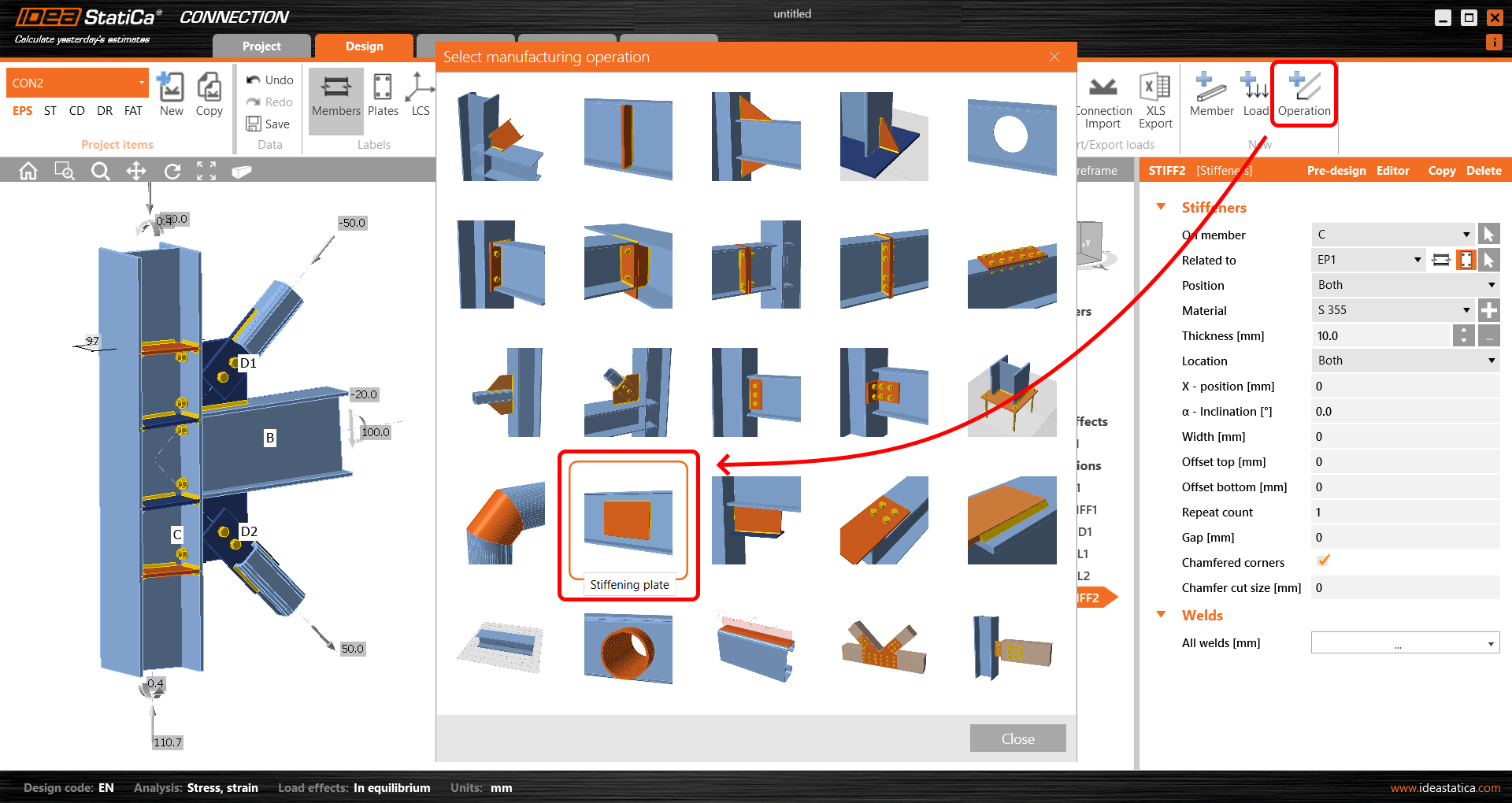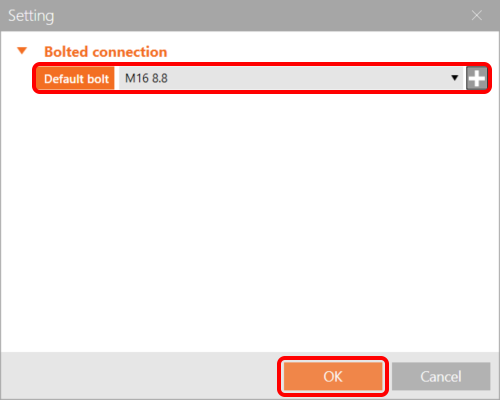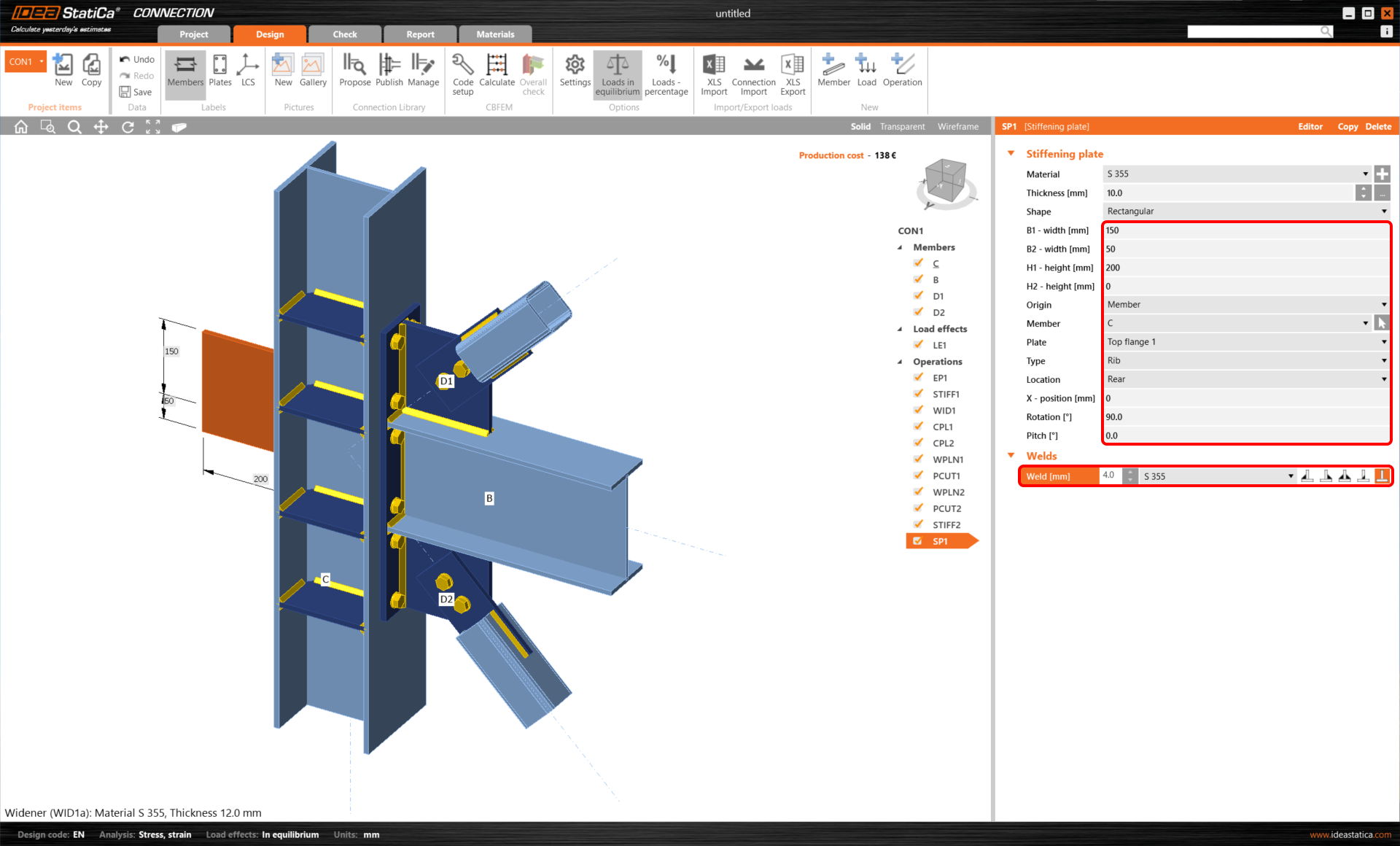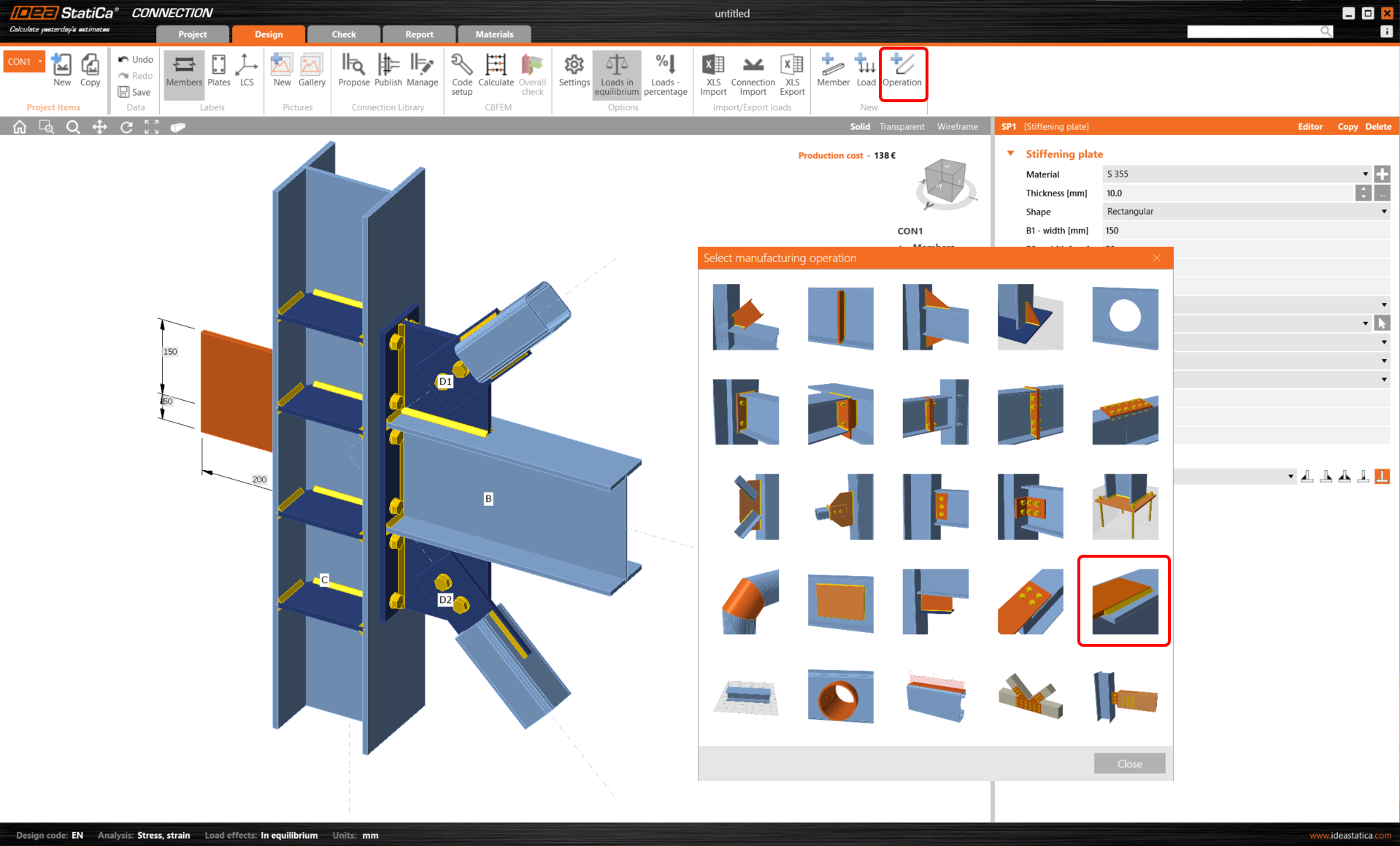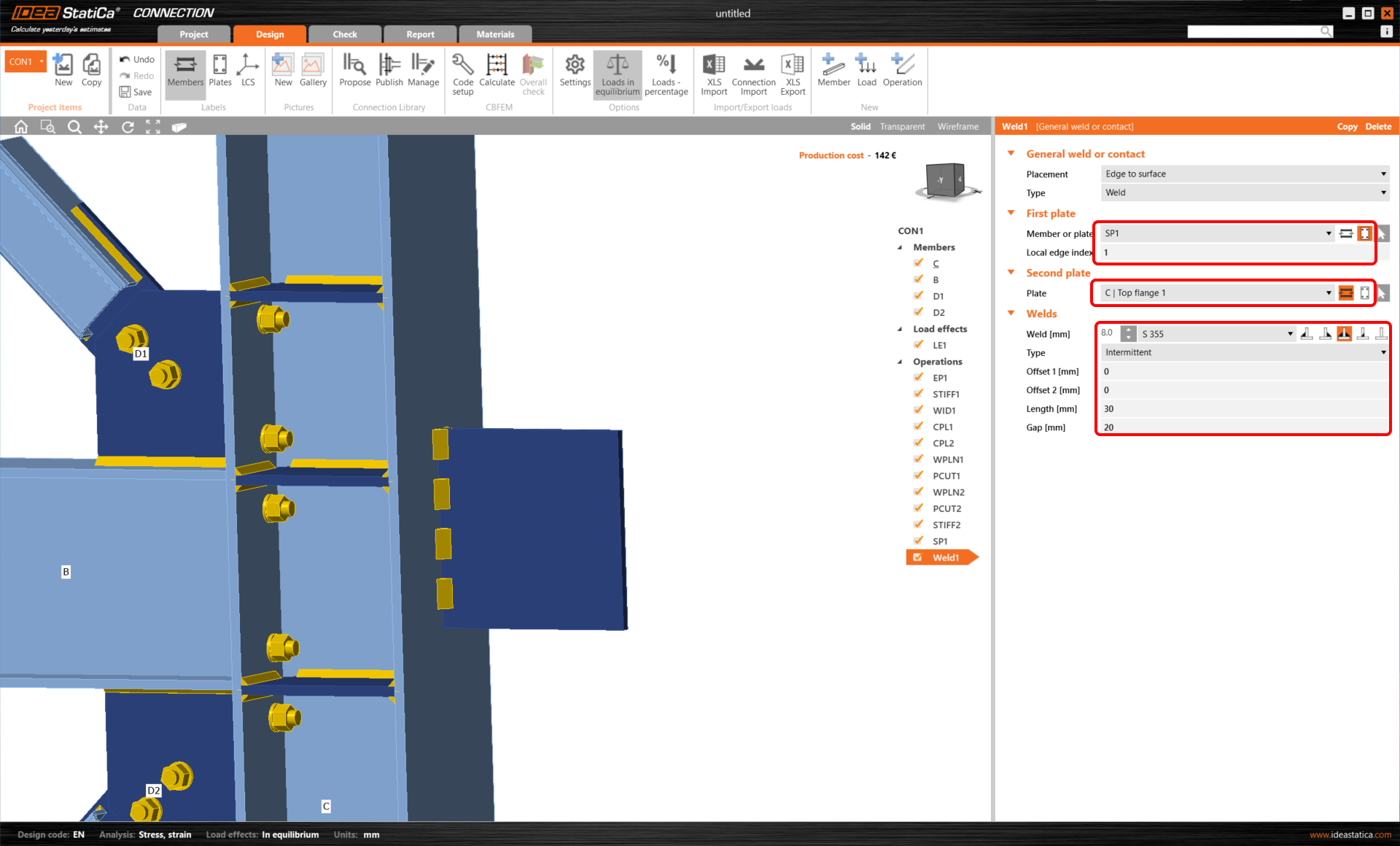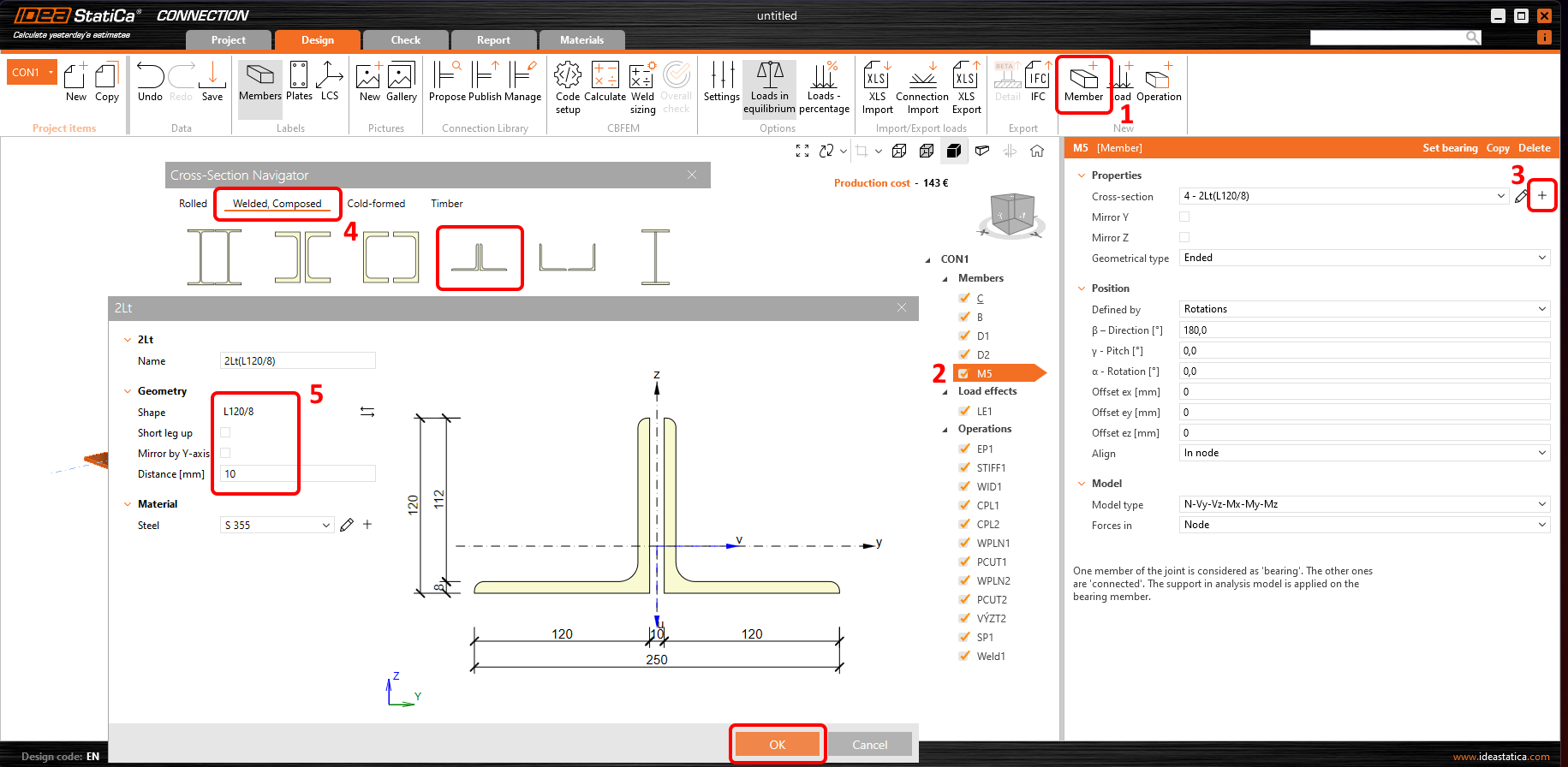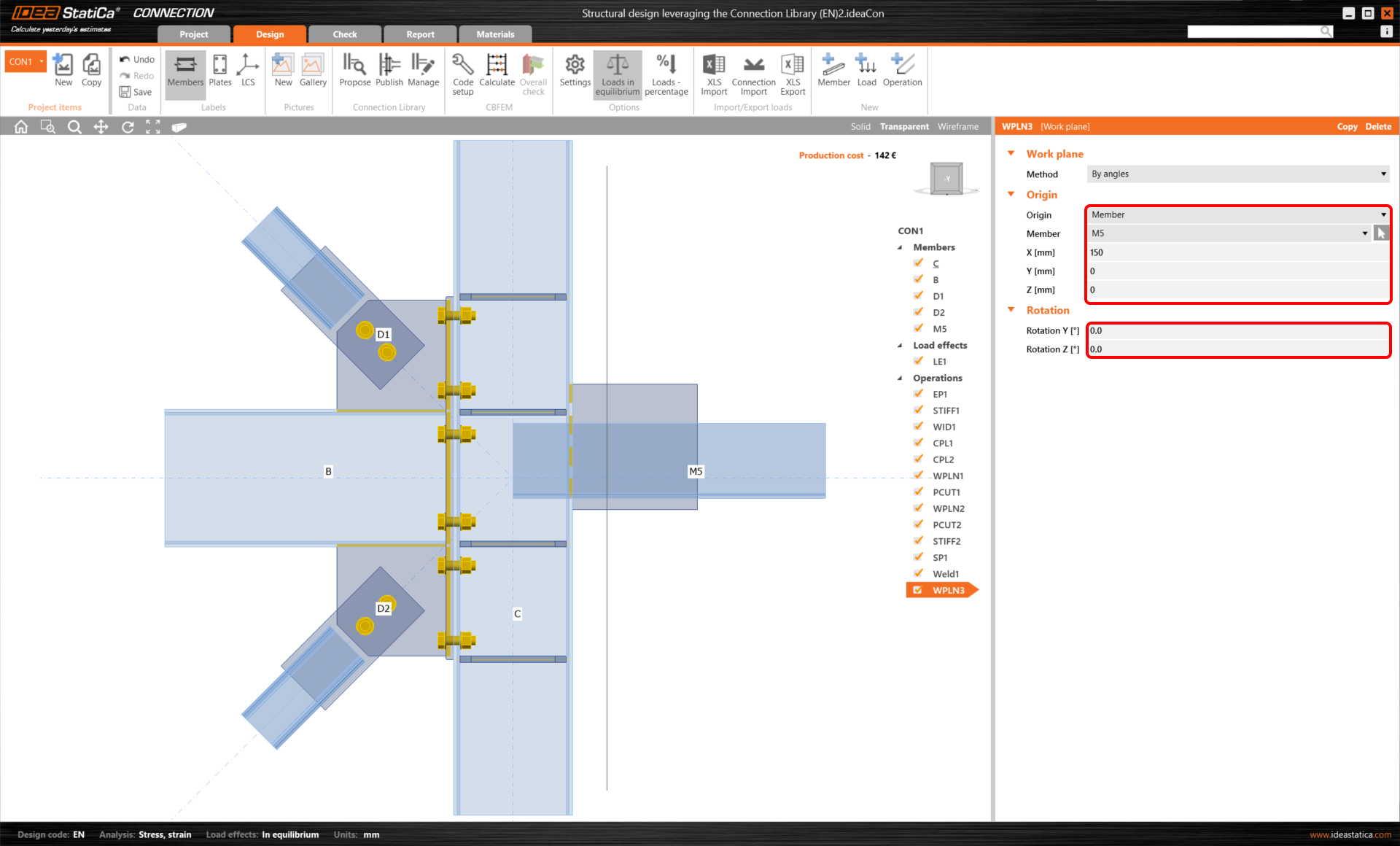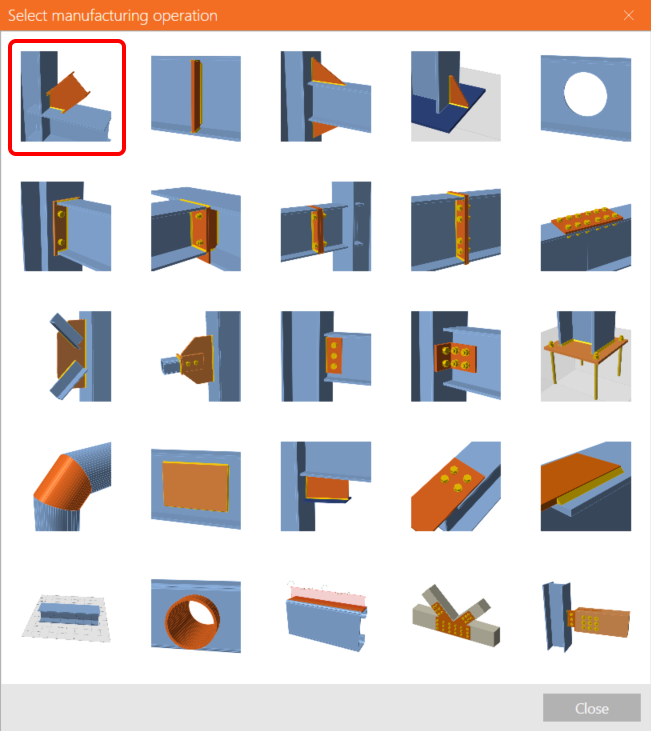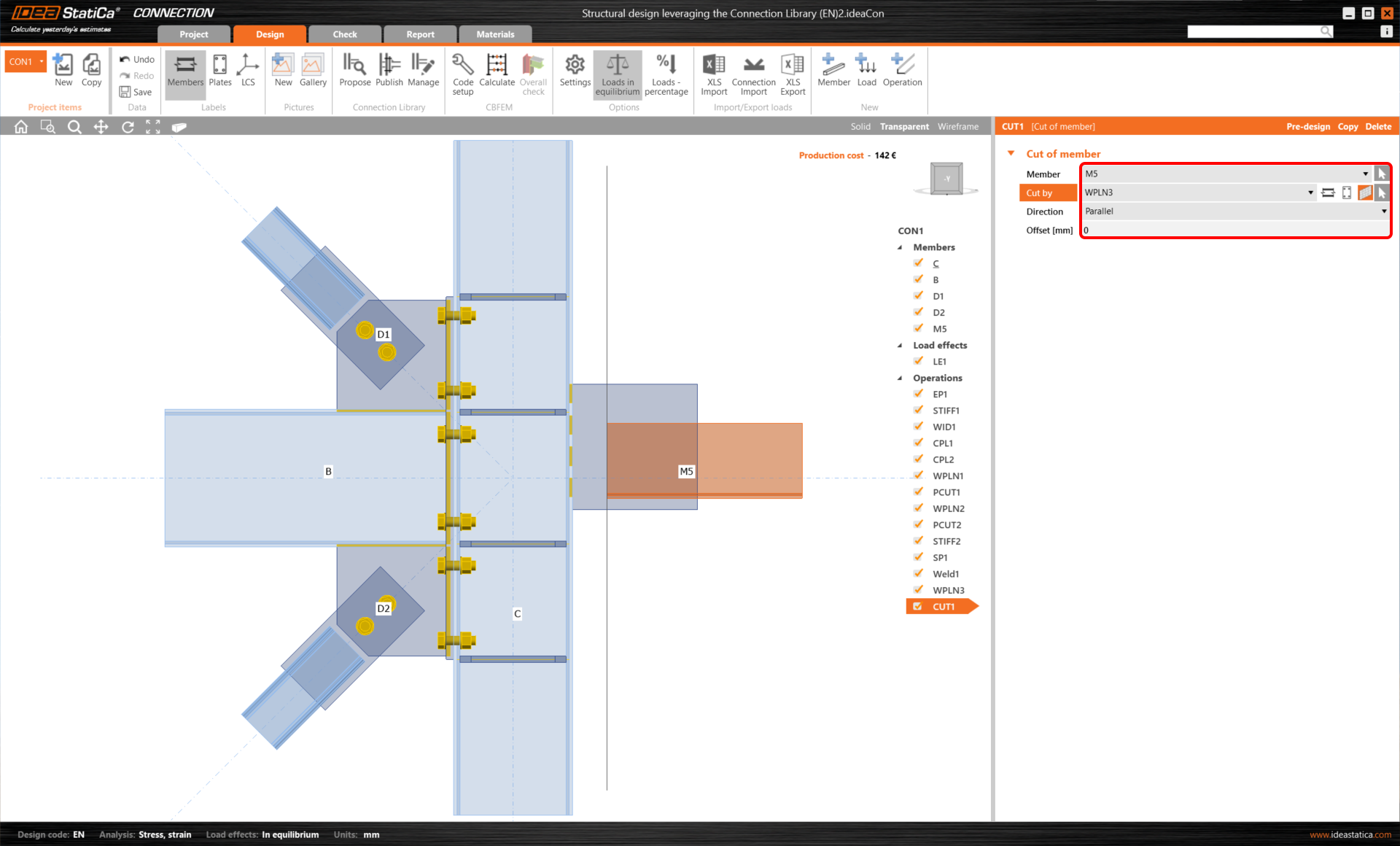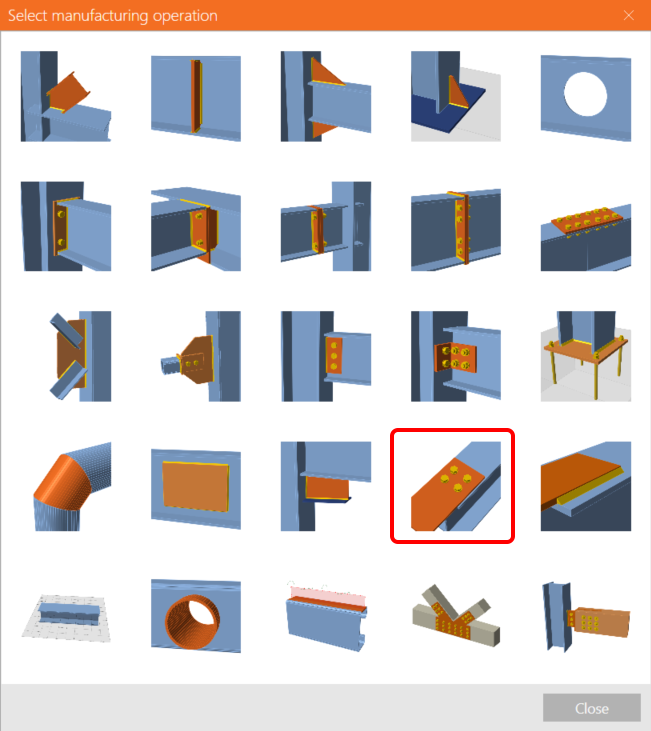Structural design leveraging the Connection Library (EN)
1 New project
Let’s launch IDEA StatiCa and select application Connection (download the newest version). Create a new project by selecting a starting template closest to the desired design, filling in the name, and choosing the design code and default material properties – S 355.
2 Original operations
Change the CPL1 operation to the Notched member type.
The same change will be applied to the second CPL2 operation.
We will add another set of column stiffeners. Therefore, we just copy the current STIFF1 operation.
And these stiffeners will be aligned to the edges of the EP1 endplate.
Then we'll change the member B Pitch angle to 3.0°.
3 Connection Library
Publish your design into the cloud database Connection Library.
Create a New connection model with this blank wizard template.
Apply your previously saved design from the Connection Library through the Propose button.
As you can see, only the operations of your previous design are imported from the Connection Library and applied to a similar template of the connection (check, the B member has a different Pitch angle). So now you have to edit the geometry and materials of the imported connection.
4 Double angle member
Now we add a custom fin plate for another new member. We will add the general Stiffening plate operation to form the fin plate.
We've increased the plate width dimension in SP1 to 200 mm and changed its Rotation by 90°. As we intend to use an Intermittent weld instead of the automatic continuous one, we need to disable the original weld in the SP1 Settings.
Now we apply a new Weld operation.
And adjust the parameters of the Weld1 operation to connect the correct plates and edges involved.
We'll add a new Member. Set the Geometrical type to Ended, direction to 180° and choose the cross-section.
Add a Working plane operation that will serve as a cutting plane.
And move the working plane in the X direction by 150 mm.
And add a Cut operation.
With the CUT1 operation, we shorten the member M5 by the working plate WPLN1.
Now, we can connect this new M5 member to the SP1 stiffening plate using the Bolt grid operation.
The Bolt grid parameters have to be adjusted for the correct values.
Now, you have successfully created a new connection with the help of the Connection Library Propose feature. Furthermore, you have practiced the creation of manual intermittent weld and a bolt grid with three plates involved.