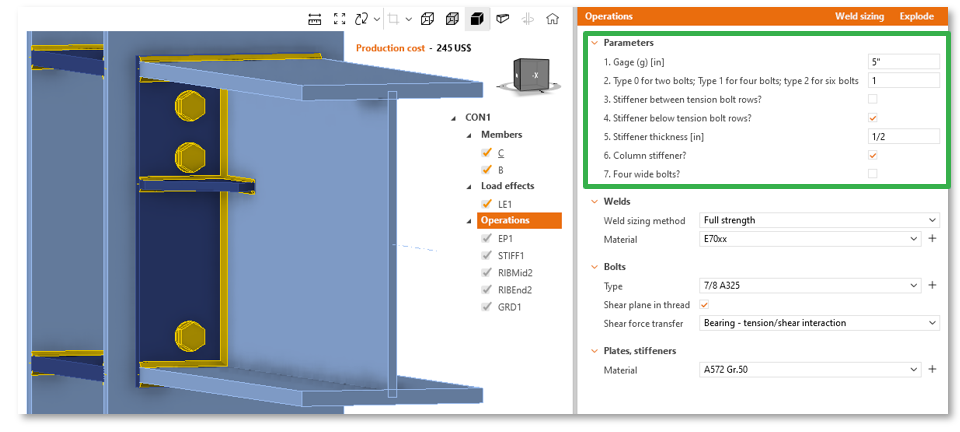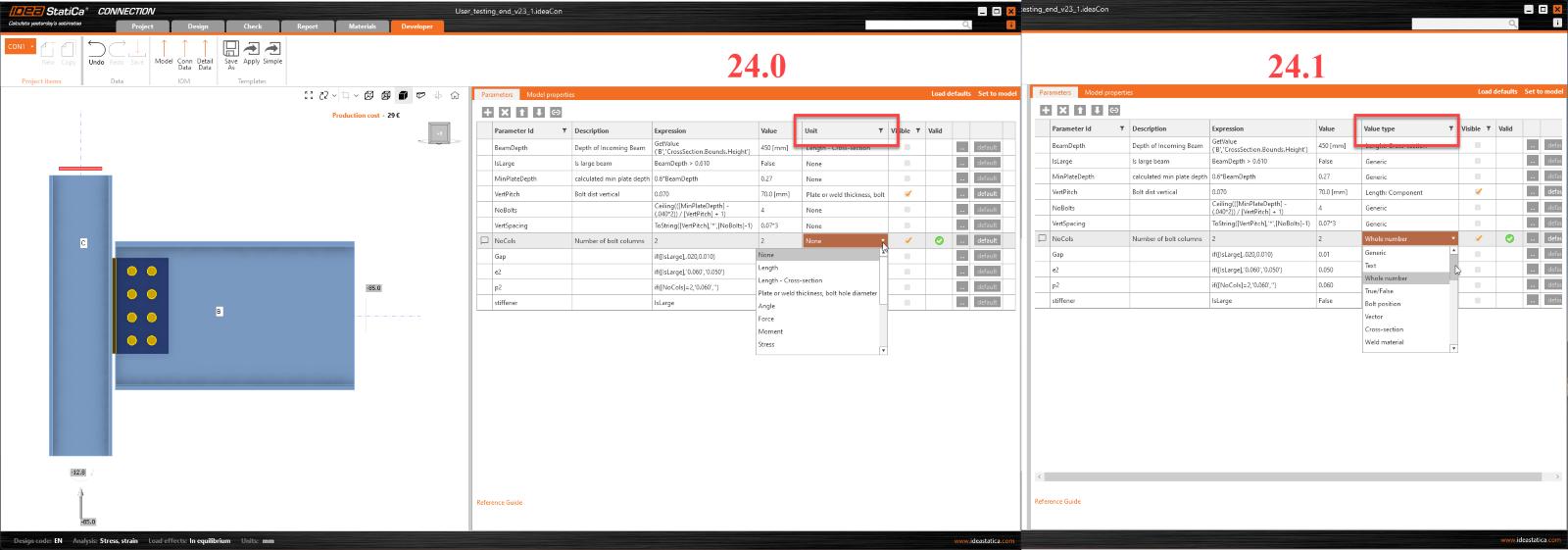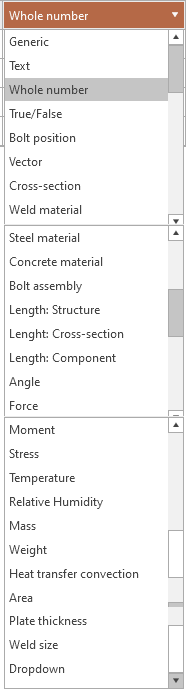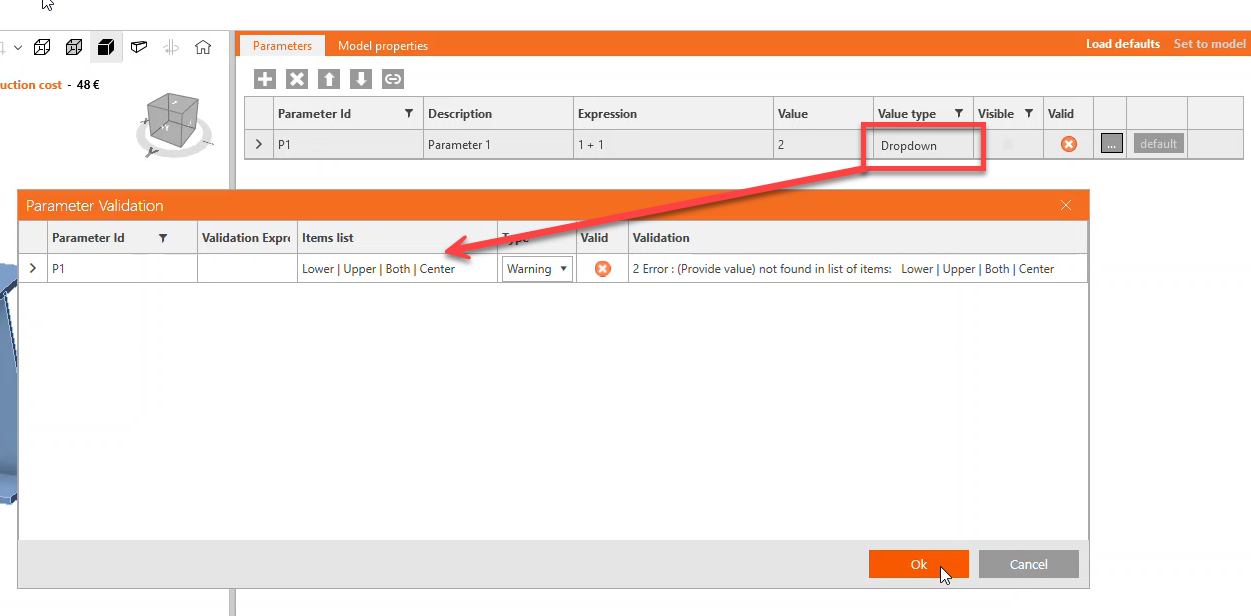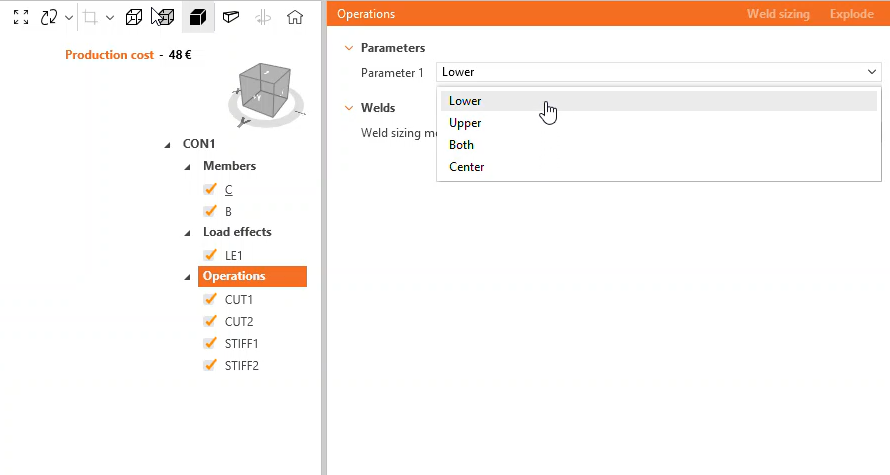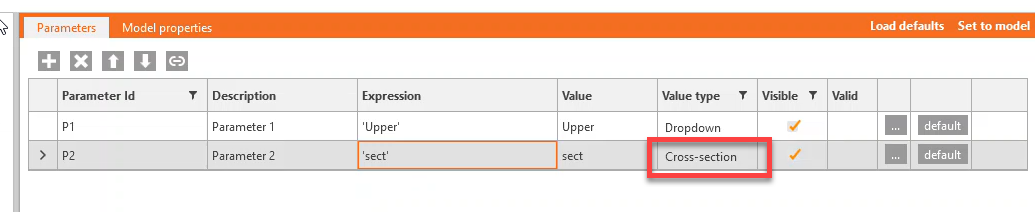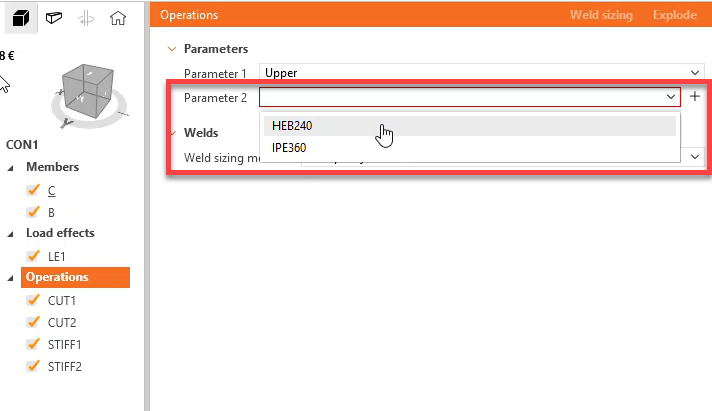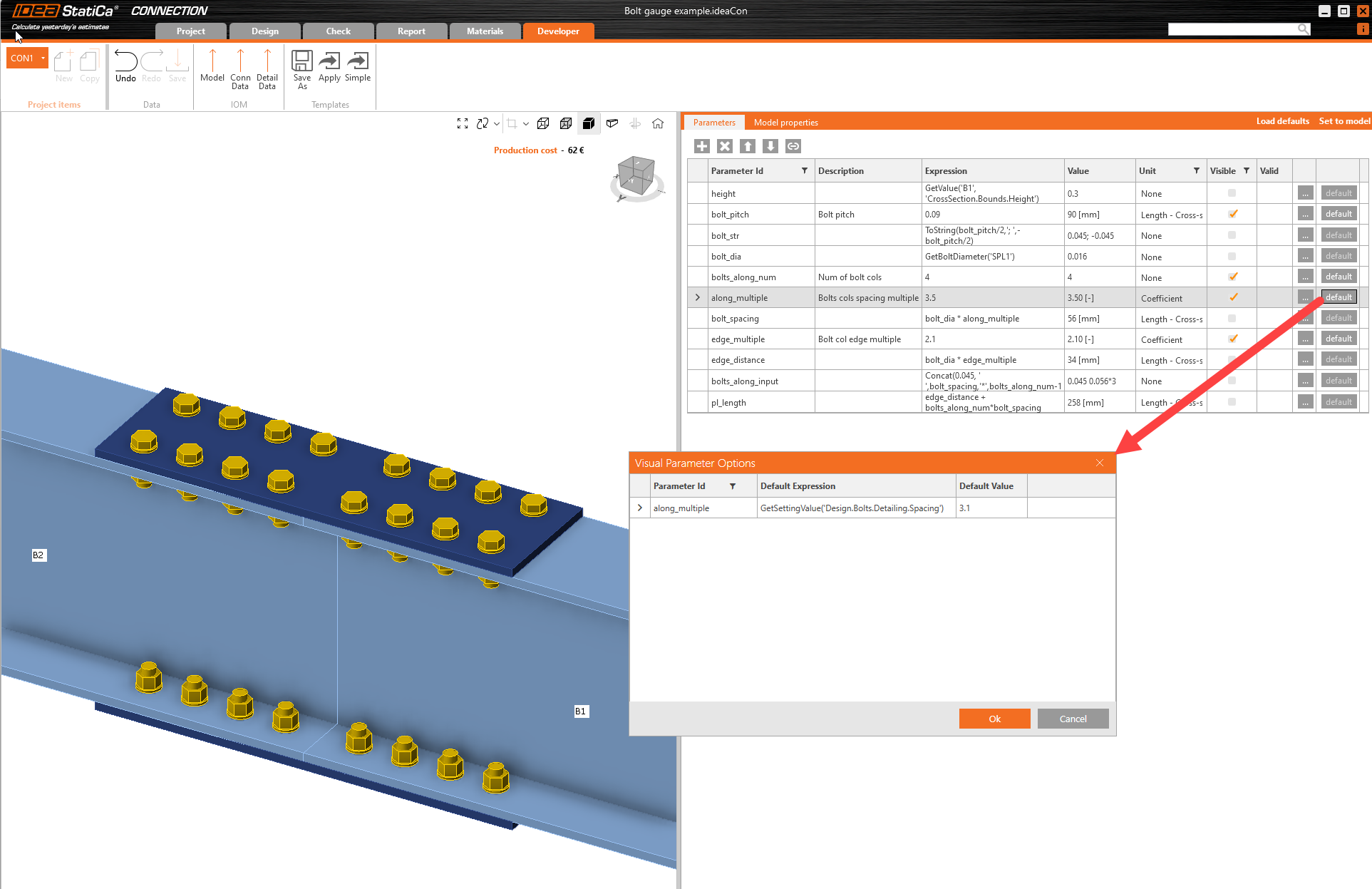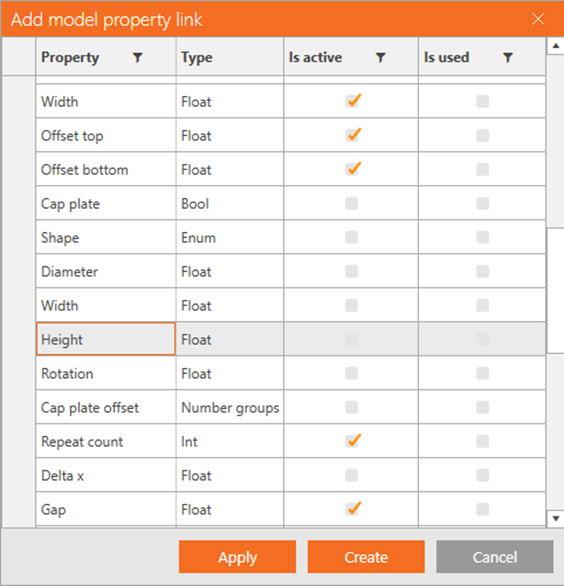Parameters are useful for everyone
Parametric templates for any user
We advocate the creation and usage of parametric templates for everyone, whether for very experienced users or those who are just starting out. Let's divide the users of IDEA StatiCa Connection into roles and explain the differences between them and what options they have.
- Creator: The creator is someone who knows the key principles and rules of modeling in IDEA StatiCa Connection and is capable of correctly modeling a connection. The creator wants to parameterize a standard connection and create a template for others.
- Basic user: A basic user could be a junior engineer or someone who doesn't use IDEA StatiCa very often, or someone who simply hasn't developed sufficient skills yet. They mainly want to use the parametric templates and understand what's happening rather than create them themselves.
Both users will notice in the UI and in the UX that they offer intuitive functionality and simplified logic.
Key UI features
- Standard UI components for parameters
- Access to project material and cross-section through the design UI tab
- Drop-down selection
- Conversion between property types between different applications such as Tekla or Revit (the ones using specific property types)
Standard UI components for parameters
Specific unit values are included as value types, and units are linked to these value types according to the unit settings. The generic value type allows it to hold any type of data represented in string format. See the picture below for a easier understanding:
By enabling value types, we can select specific UI components for each value type. See all value types below:
Only some value types have been added to the simple UI. Others can be added as required.
Drop-down selection
The inclusion of a dropdown selector is reflected in the work of both roles. The creator has easier input in the developer tab, while the basic user benefits from easier work in the design tab.
- Drop-down value type (Developer tab)
- Drop-down value type (Design tab)
Access to project material and cross-section
Access to cross-sections and materials works very similarly, and this will again be reflected during both the creation and usage processes.
- Cross-section value type (Developer tab)
- Cross-section value type (Design tab)
Default values for parameters
Parametric template creators can assign default value expressions to any visible parameter within the simple operations interface. When applied, these defaults are initialized in the Simple UI, guiding junior users with pre-selected values that remain adjustable. Defaults can be set from design settings or calculated from other parameter inputs like beam heights.
Load retrieval, string input, and units
Load retrieval, string input, and unit functions are clearly defined to provide precision and usability.
Load retrieval
With the function GetLoadEffects, users can retrieve load effects to adjust plate thickness and other connection parameters.
- Look for GetLoadEffectEnvelope(Member, Action, Envelope, End) in the documentation.
Strings
The function of Strings can be used for creating strings for defining bolt spacing inputs, points, and vectors.
- Look for the String function in the documentation.
Units
The inputs for Length, Area, Force, Stress, Moment, Temperature, Angle, and Time can be inserted in various units, (other than basic SI units), e.g., the length can be defined in 'm', 'dm', 'cm', 'mm',' in', and 'ft' units.
- Look for Unit import and conversion functions in the documentation.
Bolt diameter retrieval
Bolt diameters for specific bolt inputs in specified operations can be defined using GetBoltDiameter.
- Look for GetBoltDiameter('operation_name', index) in the documentation.
Model property link
Parameters can be linked to multiple model properties by extending the “Add model property link” dialog with Apply and OK. Where Apply allows you to link more properties at once without the need to close the dialog.