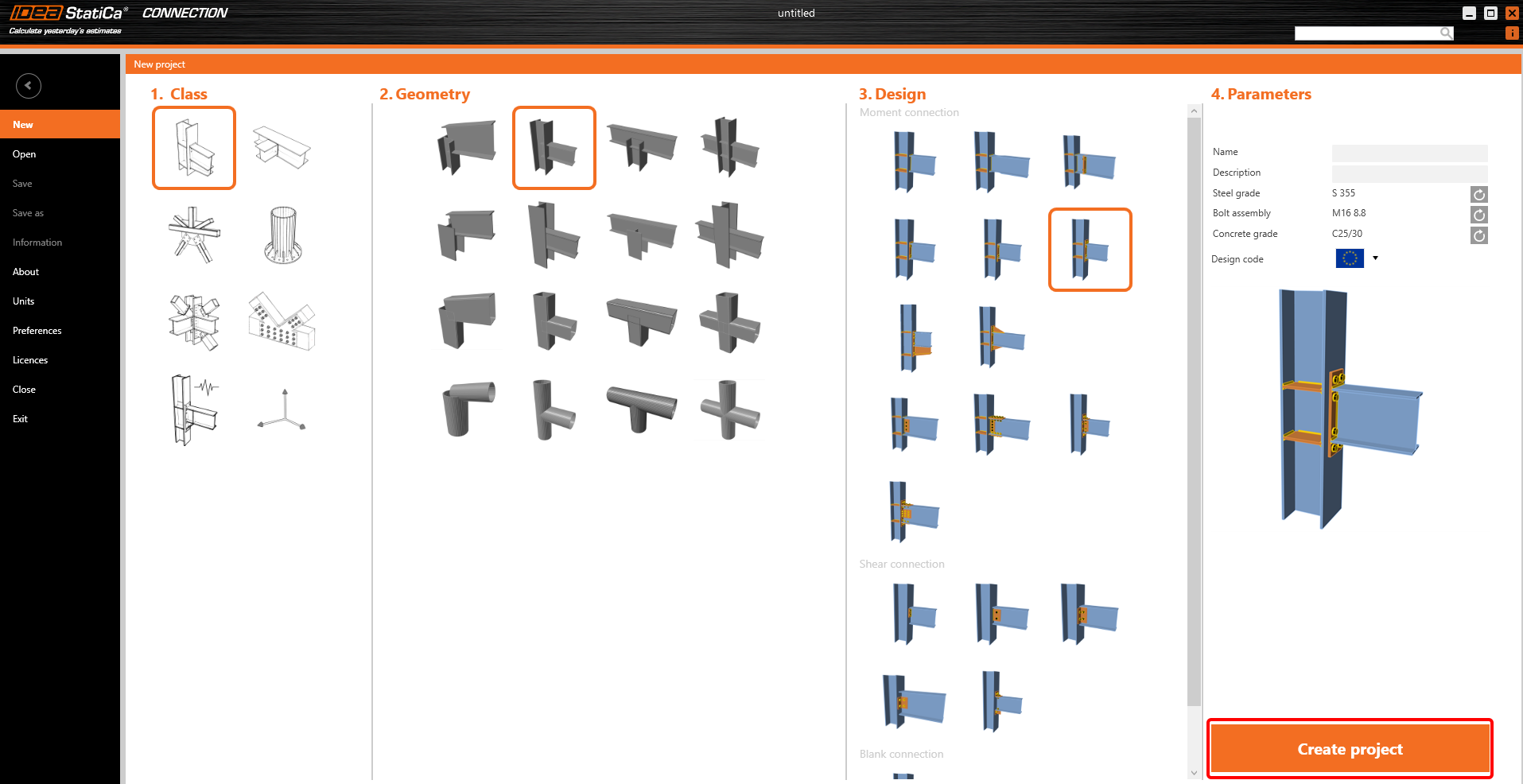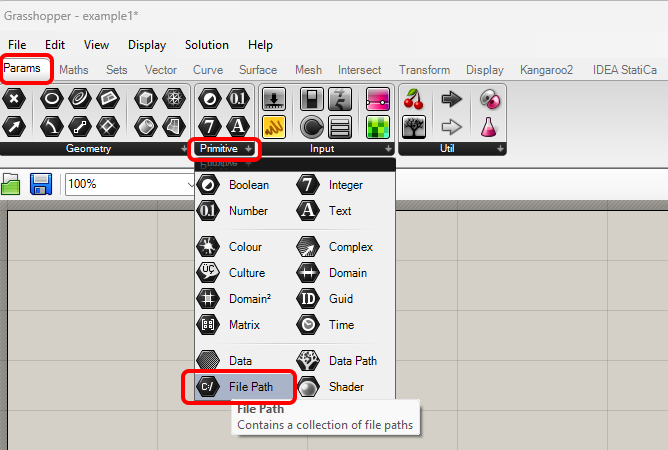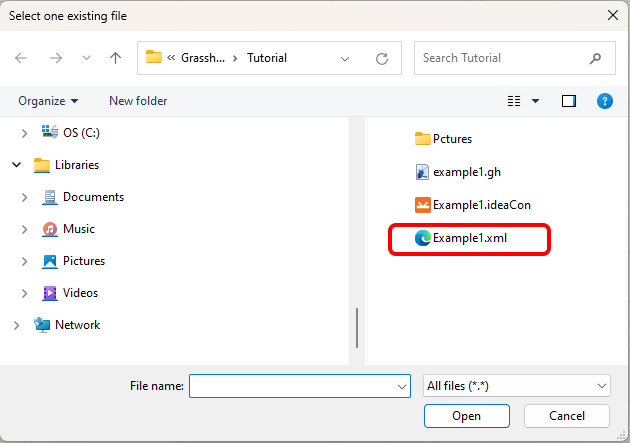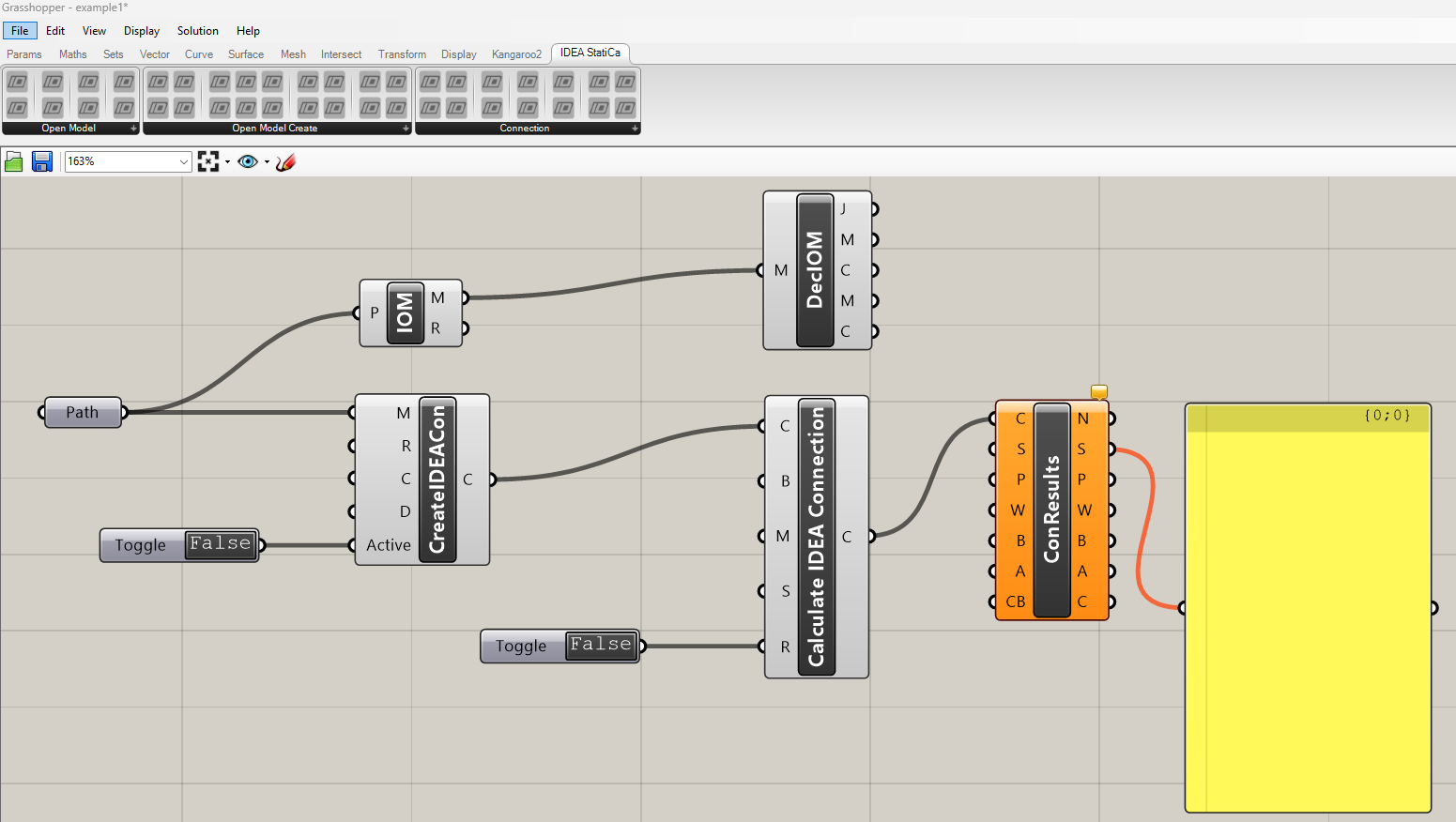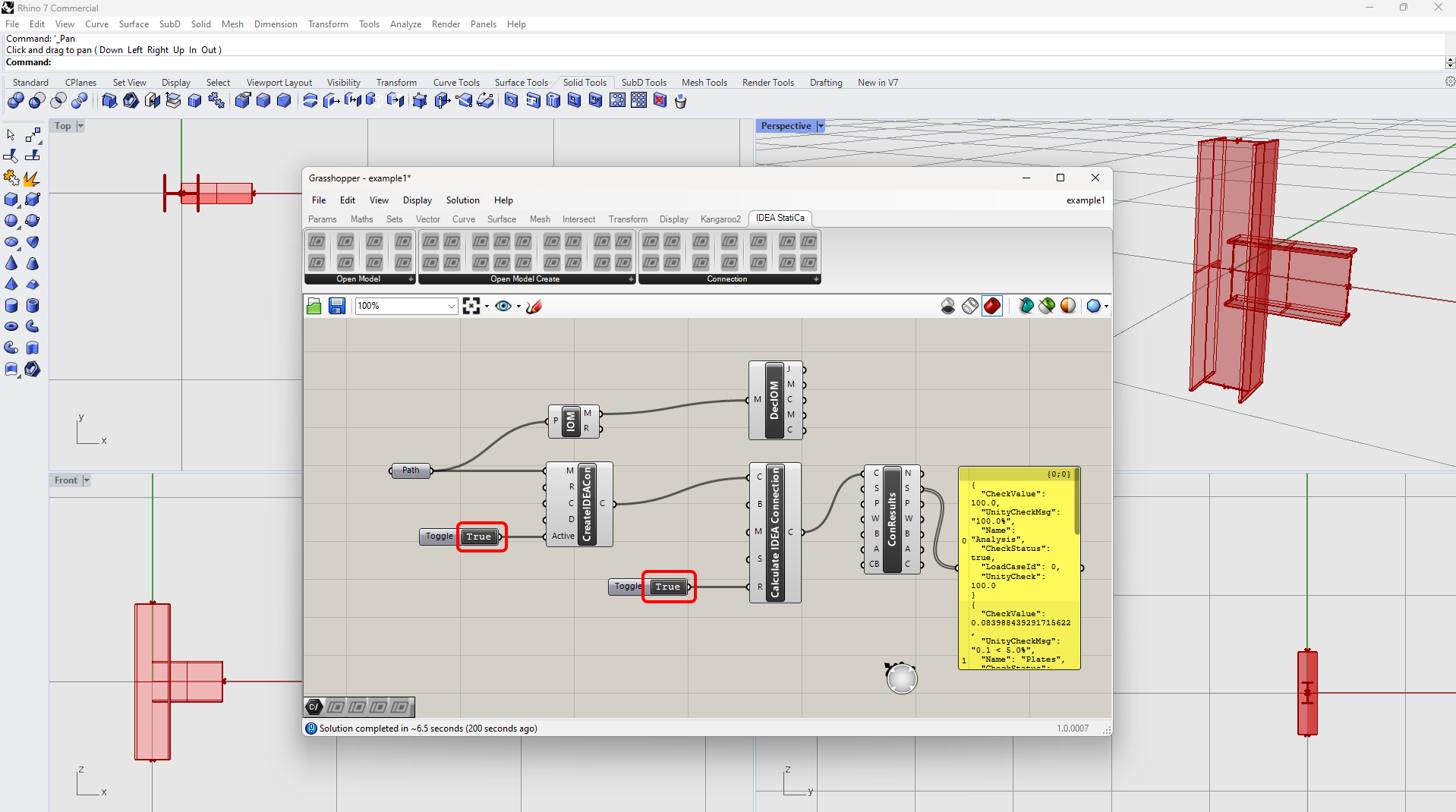Grasshopper API Link - wie man eine IDEA StatiCa IOM Datei für Importe erstellt
IDEA StatiCa Connection - Design of a joint and IOM export
For the example, you will create a simple moment connection using a template:
To be able to work with IOM, it is necessary to enable the Developer tab in Preferences / Advance Settings:
Finally, you can save this connection under the name Example1.ideaCon and also export this connection to the IOM file Example1.xml.
Grasshopper - Import the IOM file, display the joint in Rhino, and see the calculation results
Create a new document, select the tab Params in the upper ribbon, and place the component File Path on the Canvas.
Right-click on the component and select the file we saved before:
Note: If you open the attached file, you must change this path accordingly.
Now add the following components to the canvas and connect them as seen in the picture.
IDEA StatiCa / Open Model / Import IOM File
IDEA StatiCa / Open Model / Deconstruct Open Model
IDEA StatiCa / Connection / Create Connection from IOM
IDEA StatiCa / Connection / Calculate Connection
IDEA StatiCa / Connection / Connection Results
Params / Input / Boolean Toggle
Params / Input / Boolean Toggle
Params / Input / Panel
To run the calculation and get visible results, double-click on False/True. As you added the component Deconstruct Open Model, you can also see the contours of the joint in the Rhinoceros.
More complex examples can be found on your PC in the directory
“%appdata%\McNeel\Rhinoceros\packages\7.0\IDEAStatiCa\0.1.1\Examples.zip”
IDEA StatiCa Connection - Konstruktion einer Verbindung und IOM-Export
Für das Beispiel werden Sie eine einfache Momentverbindung mit Hilfe einer Vorlage erstellen:
Um mit IOM arbeiten zu können, ist es notwendig, die Registerkarte Entwickler in Voreinstellungen / Erweiterte Einstellungen zu aktivieren:
Schließlich können Sie diese Verbindung unter dem Namen Example1.ideaCon speichern und diese Verbindung auch in die IOM-Datei Example1.xml exportieren .
Grasshopper - Importieren Sie die IOM-Datei, zeigen Sie das Gelenk in Rhino an und sehen Sie die Berechnungsergebnisse
Erstellen Sie ein neues Dokument, wählen Sie die Registerkarte Params im oberen Menüband und platzieren Sie die Komponente File Path auf dem Canvas.
Klicken Sie mit der rechten Maustaste auf die Komponente und wählen Sie die Datei, die wir zuvor gespeichert haben:
Hinweis: Wenn Sie die angehängte Datei öffnen, müssen Sie diesen Pfad entsprechend ändern.
Fügen Sie nun die folgenden Komponenten zum Canvas hinzu und verbinden Sie sie wie im Bild zu sehen.
IDEA StatiCa / Open Model / Import IOM File IDEA StatiCa / Open Model / Deconstruct Open Model IDEA StatiCa / Connection / Create Connection from IOM IDEA StatiCa / Connection / Calculate Connection IDEA StatiCa / Connection / Connection Results Params / Input / Boolean Toggle Params / Input / Boolean Toggle Params / Input / Panel
Um die Berechnung auszuführen und sichtbare Ergebnisse zu erhalten, doppelklicken Sie auf False/True. Da Sie die Komponente Deconstruct Open Model hinzugefügt haben , können Sie auch die Konturen des Gelenks im Rhinoceros sehen.
Komplexere Beispiele finden Sie auf Ihrem PC im Verzeichnis
"%appdata%\McNeel\Rhinoceros\packages\7.0\IDEAStatiCa\0.1.1\Examples.zip"
Anhänge zum Download
- Example1.zip (ZIP, 60 kB)